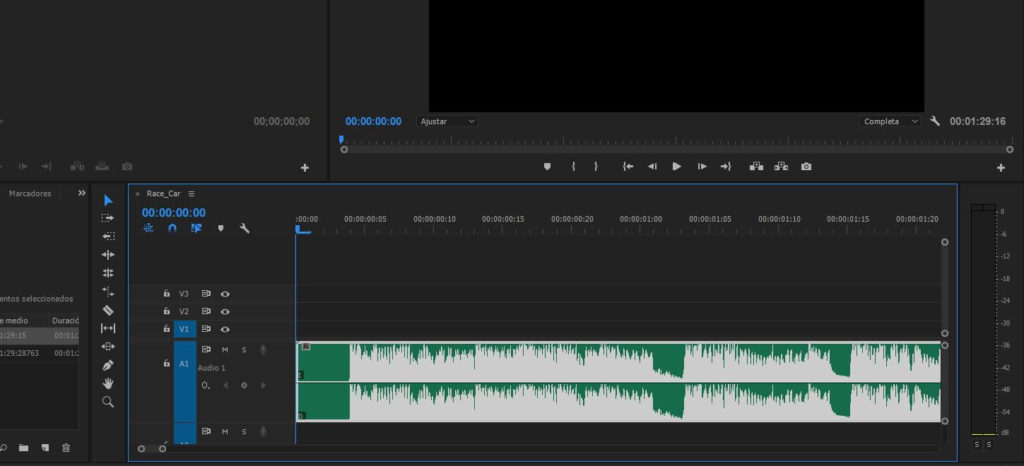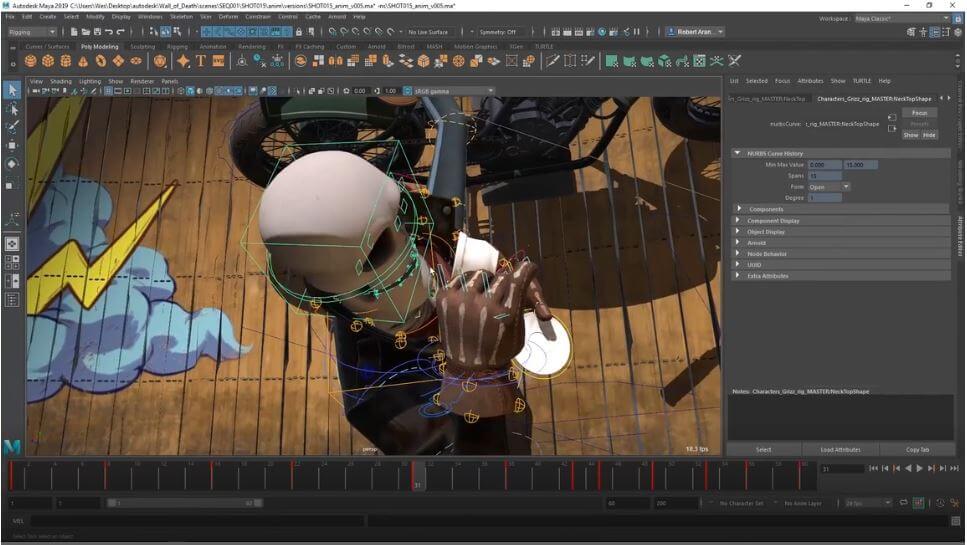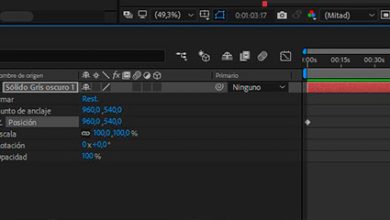4 Tips for Editing Audio in Premiere

Do you want to learn how to edit the audio of a video in less time? Here we propose 4 advanced tips for Adobe Premier Pro CC which will be very useful to you.
1. Fast level keyframing
Normally to edit the audio, this is to raise and lower certain frames of music. For example, we turn to “Audio Effect Controls”. But now you can do it directly in the audio timeline. Just like editing in Adobe Audition. In this way, you will be able to control the volume change in a much simpler way.
2. Audio Track Customization
This function will allow you to edit the audio tracks more quickly because you will be able to customize them. To do this, you will only have to right-click on the audio track that you want to modify. From here, you’ll be able to add level meters, silence, keyframe controls, and more.
3. Recording over
Now it is much easier to record the voiceover of a sequence. You just have to right click on the button area where you will see an M (for mute) and very close to a microphone you must activate it to be able to record. But, remember to specify the input microphone in the preferences first.
4. Own sound effects
Premiere comes with its own audio effects, but you can also upload your own. To do this you just have to go to Preferences>Audio and click on Audio Plugin Manager. Check that this points to the plug-in folders and hit scan. After a few minutes, you will see it appear in the Effects>Audio Effects tray. So you can drag and drop them into audio clips.
You’re sure to benefit from these tips for faster audio editing in any job in Adobe Premiere.