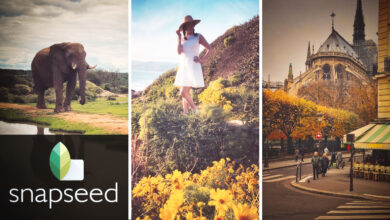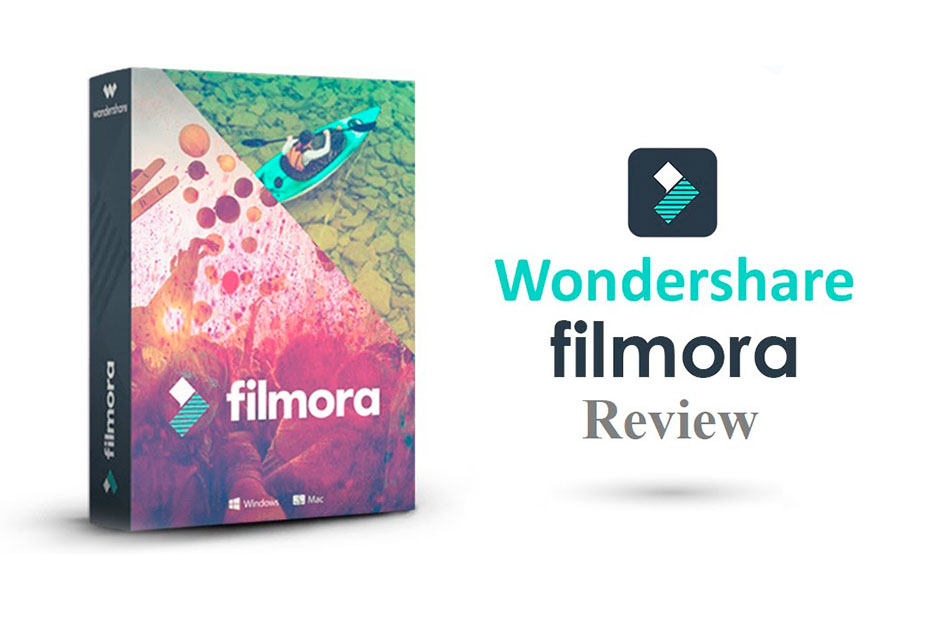
I sometimes do video editing. I started using Camtasia and Sony Vegas… This allowed me to analyze and put into perspective the accessibility and usefulness of these tools for different levels of users.
That’s why I’m presenting you today the video editing software: Filmora Wondershare 9.
Contents
Filmora is a video editor that allows you to obtain professional quality edits in a very simple way. And when I say very simple, I mean its intuitive interface. As you will see in this article, Filmora 9 has many interesting options.
The advantages of Filmora 9
If you’ve just discovered Filmora, you’ll probably want to know a little more about the advantages of this software. The main ones are listed here.
Easy to use software
To use it, you don’t need any special knowledge in video editing. The software is accessible to beginners and its use is relatively intuitive. Do you find editing a pain every time you record a video? Is this the part you like least? Filmora might just change your mind!
Although it is easy to use, Wondershare’s software is very complete. For example, it allows you to stabilize (to hide the shakes of a clip) or to remove the background noise of a video for a better audio quality.
The strength of the program lies in the fact that you can change the interface according to your level and skills in the field. A beginner can choose the easy mode. Once the software is up and running, you can easily switch to the full version of Filmora, which offers more features.
Royalty-free music
Searching for free and royalty-free music before uploading your video to Youtube is a time-consuming task. You can spend time searching without finding anything suitable. Wondershare Filmora offers a gallery of royalty-free songs and a collection of sound effects. You won’t have copyright problems with your Youtube videos anymore!
Text effects
In Filmora, you can easily add text effects to your videos. To do this, simply choose a text template and drag it onto the timeline. You can then edit it as you wish. Here, the most time-consuming step is almost to choose a text template among the different ones that are proposed.
These text effects can be used to create a basic introduction in a few clicks, without the need to buy ready-made templates and without breaking the bank. The same goes for adding text and titles to your videos. Just select the visual aspect of your text and drop it in our editing area. It’s drag and drop!
Transitions
On a software from the Adobe suite, whose name I will not mention, it is difficult to have a nice rendering during transitions between different clips. With Filmora, adding a transition effect is a breeze. It’s a similar procedure to adding text effects. You choose a template from the list and drop it between your two clips on the timeline. The transitions in question are smooth and do not leave any traces on the videos.
Turning and rotating a video
Personally, I hate it when someone shows me a video and I have to end up turning the screen or craning my neck to see it. With this editor, it’s pretty easy to do that task. You can rotate the video, flip it vertically or horizontally, manage its contrast, saturation, brightness… You can make many corrections to your video clip almost effortlessly.
Cut with precision
If you are used to filming and editing videos, you must know the importance of being able to cut your clips precisely, at the right moment. This is an essential step to get dynamic clips, remove a blank or a part of the shooting that you want to hide in the editing. Filmora’s tool for trimming your clips allows you to do this as much as necessary while being very precise.
Separate and adjust audio
By right-clicking on the timeline, you can separate the audio from the video. This is very useful when you want to make changes only to the sound recording. For example, you can make it appear and disappear gradually. As we’ve already mentioned, you can even remove background noise to get a better quality recording.
Green screen
If you are filming in front of a green screen, Filmora will allow you to merge this video with other elements of your editing for a professional look.
Exporting your video
Filmora offers you many video export settings. Personally, I prefer the MP4 format. Add to that the ability to upload the video directly to the networks. Yes, yes, directly. All you have to do is log in and hit send!
Free use and lifetime license
First of all, you can try the Filmora editor for free, without spending a cent. This allows you to see directly if the software is suitable for you or not. Believe me, you are never better served than by yourself.
The second highlight is that you can get the Wondershare software for life! This is something that is becoming more and more rare on the internet, but it still exists! For about 60$, you won’t have to renew your subscription after one year. It’s up to you what you prefer. And why do I say that this is one of its strong points? Because most of the competing software have much higher prices and many only offer monthly or yearly subscriptions.
After having seen the advantages, let’s go to the disadvantages of this tool.
A limited free use
Wondershare allows us to try the Filmora software for free. It’s nice to make your own opinion. The use is not restricted. The main problem is that we can’t get a rendering of our project without watermark. It is therefore impossible to upload it to the Internet as it is. To be able to remove the watermark and get help from the support, you will have to buy the software.
Limited number of tracks
On the basic version of Filmora, the number of tracks is limited (to 100 tracks anyway). If you are a professional and need more tracks, there is a pro version of Filmora that will allow you to add unlimited tracks!
Conclusion
Although experienced video editing professionals may need some additional features and options in Filmora, this software is still excellent for beginners and intermediates. It is designed to provide the casual user with video effects (of the cinematic type) and allows for the production of professional quality videos.
It is rather rare to find so many features in software not designed for professionals. For this reason, newcomers may find Filmora a bit complex. But, Wondershare has solved this problem in a nice way by providing an easy-to-use mode, a more beginner-friendly version with fewer features. When you are more comfortable with Filmora, you can switch to full mode.
Finally, Wondershare Filmora is specially designed for mobile video and social networks. With Filmora, making square videos, blurring sidebars, making a gif, or using filters for Instagram is easy to do. Thus, it is an incredibly powerful tool.
In my opinion, Filmora 9 is the best video editor for beginners. Mostly because of its price and ease of use and grip. Since it allows you to make videos suitable for smartphones and social networks, Filmora is also a great software for marketers.