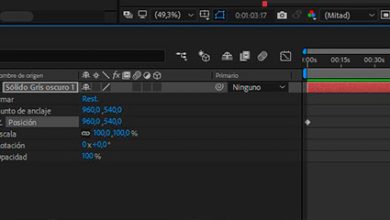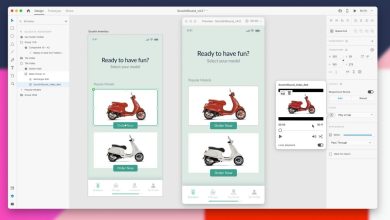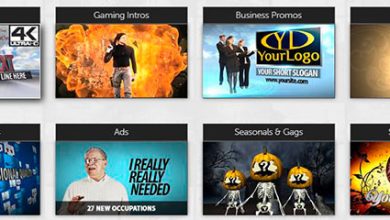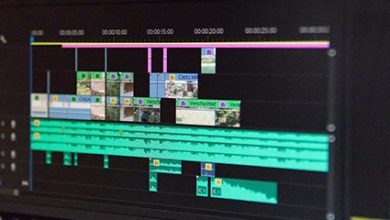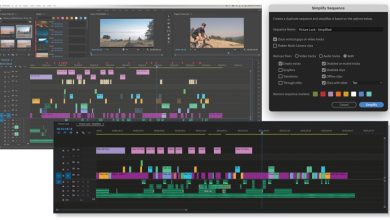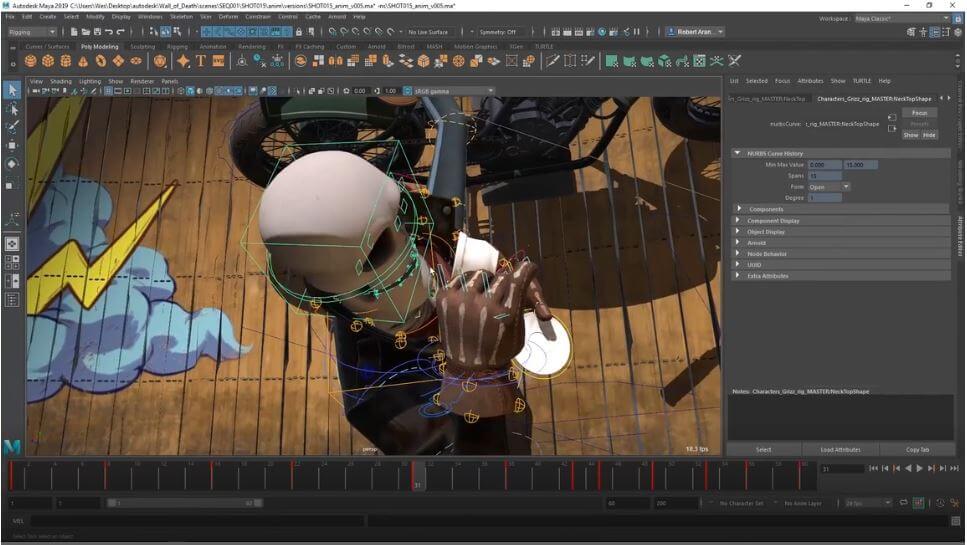Lights in 3D Max (The Whole Process)

Just as lights are important in the performance of a play or a concert, they are also important in 3D Studio Max. In fact, the lights are responsible for illuminating the scene from “offstage” or appearing on the scene itself. .
Daylight and solar lighting systems create exterior lighting that simulates sunlight depending on the place and time of day, month and year. You can animate the time of day to create shadow studies and other preview utilities that are interesting in the world of work.
But you have to be careful not to overload the scene with too many light sources or to put all types of lights in the same spot. We must think that the lights help us to illuminate the scene, so it is essential to understand what the characteristics of these lights are and get the most out of them. The goal is to recreate light in a scene as coherently as possible.
Keep in mind that we are only “mimicking” light using a computer. In reality, the light it depends on many factors and it is too complex to represent based on an exact physical model. If we made it so grounded in reality, it would take weeks to do a single render.
Basics of lights in 3D Studio Max
Lights are objects that simulate real lights, such as home and office lamps, lighting instruments used in theater and cinema, or the sun itself. The different types of light objects light up in different wayssimulating a wide variety of real light sources.
If we have not placed any type of lights in the scene, it is rendered with the default lighting or by default (default lights). However, it is recommended to add lights to give it a more realistic look to a scene. Without a doubt, good lighting improves the clarity and three-dimensionality of the scenes.
As soon as a light is created, the default lighting is turned off. This is activated again at the same moment that all the lights in the scene are removed. The default lighting consists of two invisible lights. The first is located in the upper left part of the scene, while the second is in the lower right part.
However, there is the option to convert the default lighting to light objects, using the “Add default lights to scene” command. On the other hand, we must also take into account the value of ambient lighting of the “Environment” dialog box.
Types of lights in 3D Studio Max
There are two types of lights in 3D Studio Max: standard and photometric.
standard lights
Standard lights are simple and easy to use. These are objects that simulate real lights, such as home and office lamps, spotlights used in a concert or theatrical performances, or the sun itself. Different types of light objects illuminate in different ways, simulating a wide variety of real light sources.
Unlike photometric lights, standard lights do not have intensity values based on physical elements.
photometric lights
Photometric lights are more complex, although they are physically adjusted to actual lighting.
These types of lights use photometric values (light energy) that allow the lights to be defined with much more precision, just as if they were real. The distribution, intensity, color temperature and other characteristics of real lights can be defined. You can also import light manufacturer-specific photometric files to design lighting according to commercially available lights.
Did you know that these types of lights exist in 3D Studio Max? Which ones do you use more?