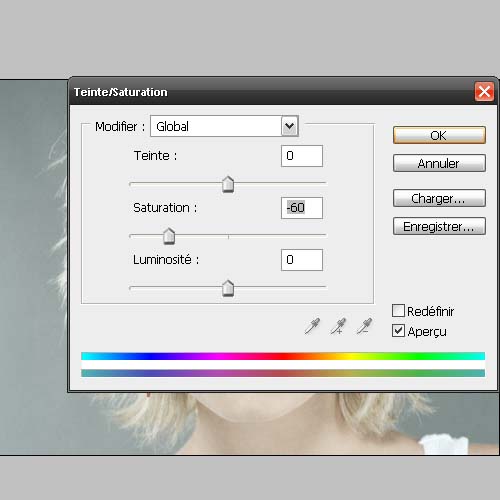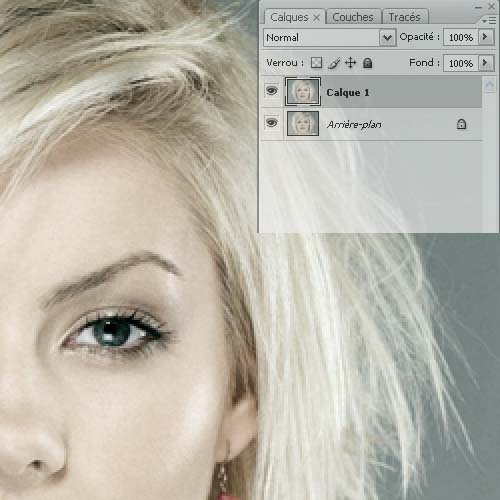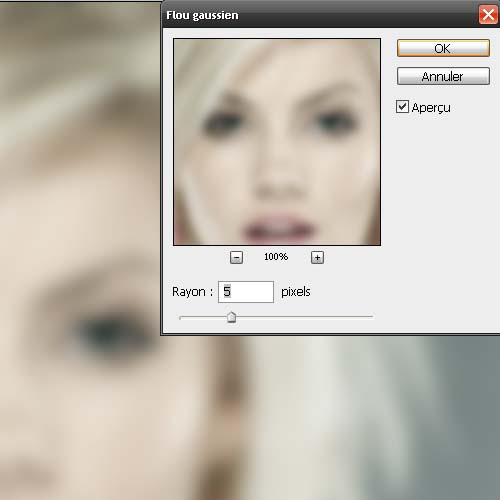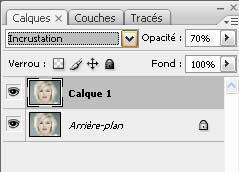Tutorials
Contour attenuation with Photoshop CS3

Here is a great method to give your images a less sense of color, more dynamic and more professional.
Open your image and import it into Photoshop
Then go to Menu> Pictures> Settings> Automatic levels
Now we are going to change the saturation of the image for this go to Menu> Image> Adjustments> Hue / saturation change here only the saturation to -60
Now duplicate your layer Ctrl – J
Then go to Menu> Filter> Attenuation> Gaussian Blur Put a radius of 5 pixels
Finally switch the blend mode in Inlay and reduce opacity at 70%
And here is the results