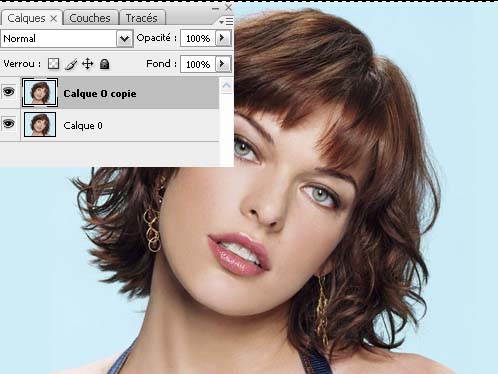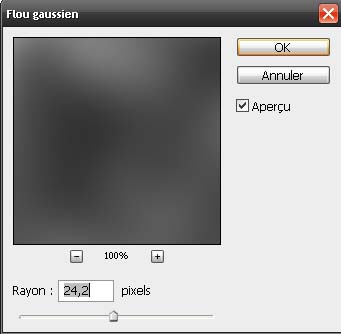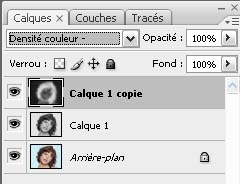Tutorials
Black and White Contrast effect tutorial

Black and White Contrast effect tutorial
a very cool result a tutorial that can be done in 3 easy steps, a very easy tutorial to start your learning in Photoshop.
To start import your image in Photoshop to apply this effect I chose the photo of the superb Milla Jovoviche
To start, duplicate your layer by pressing the keyboard shortcut Ctrl + J
Then press the buttons Ctrl + Shift + U for desaturate the image or go to Menu> Images> Settings> Desaturation,
After Duplicate this last Ctrl + J and go to Menu> Image> Adjustments> Negative (Ctrl + I)
Then apply a filter on it Gaussian blur Menu> Filter> Attenuation> Gaussian blur.
And finally change the fusion mode in Colour density –
And here is the work
you can read the english version of the tutorial here