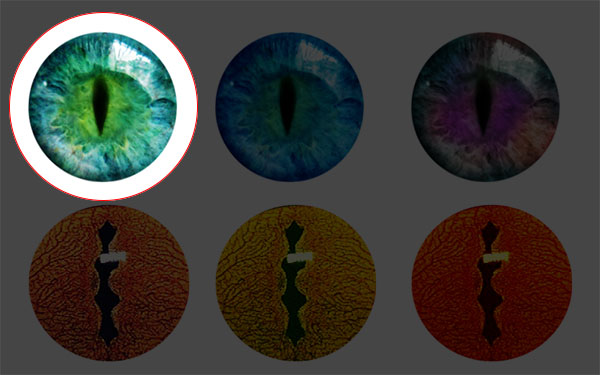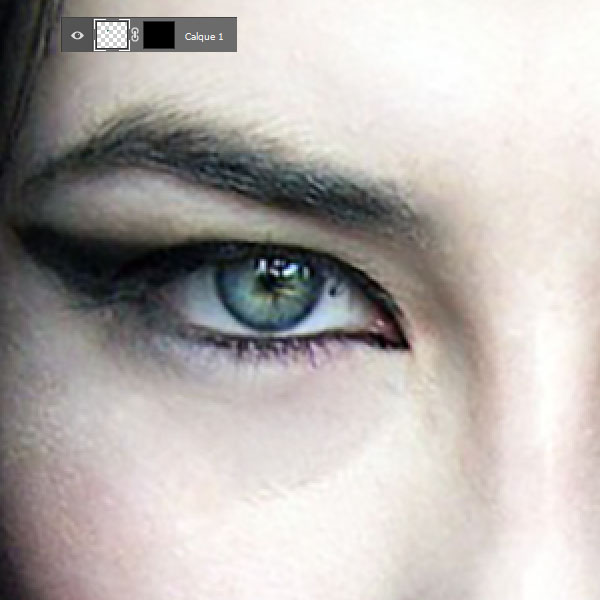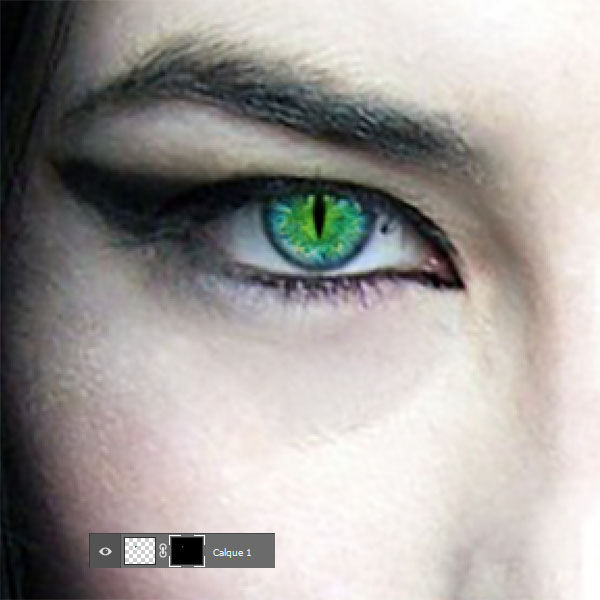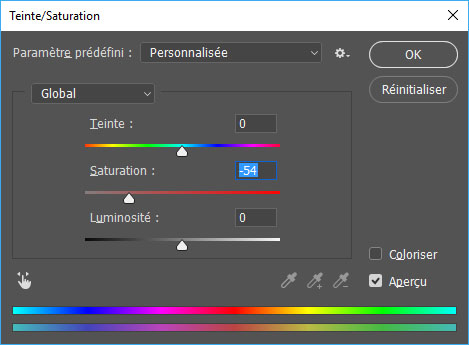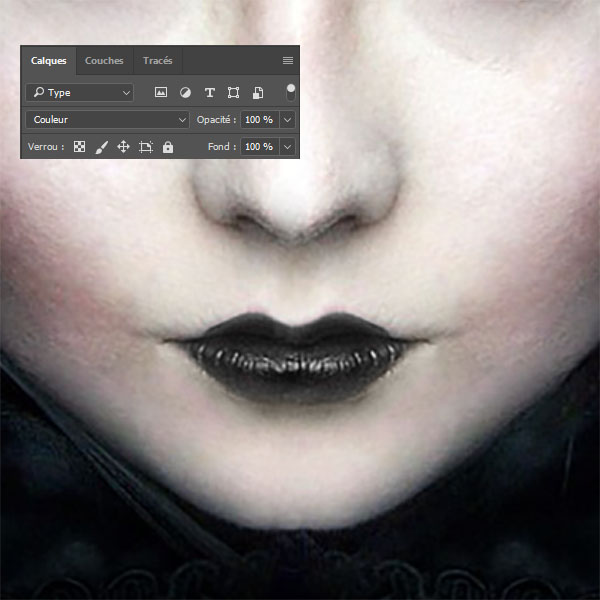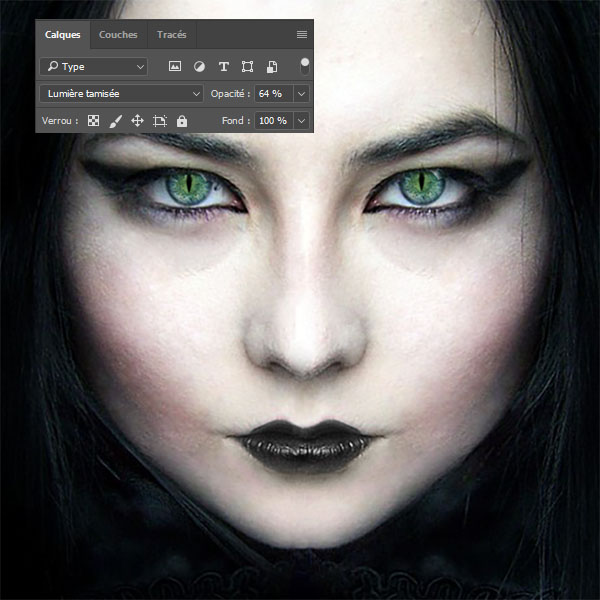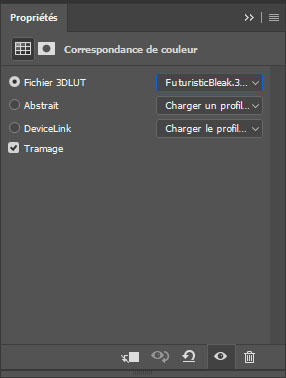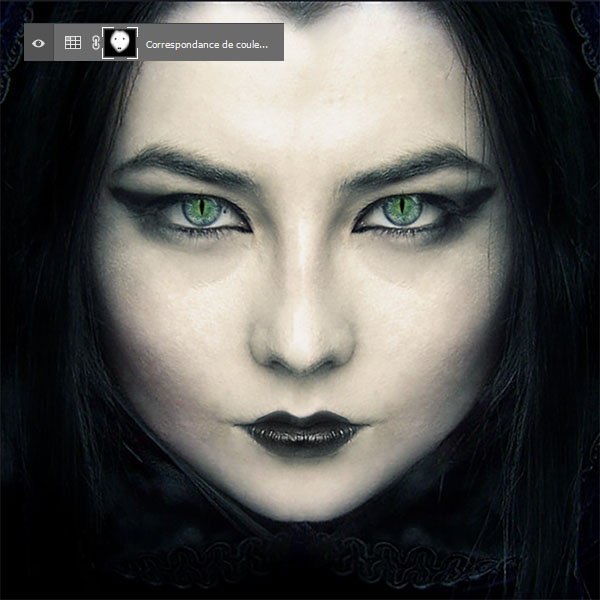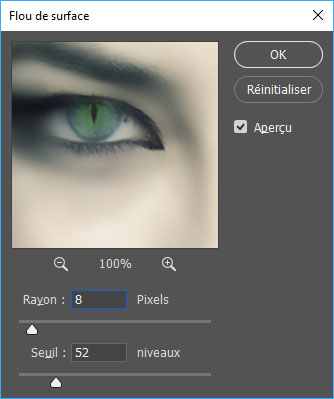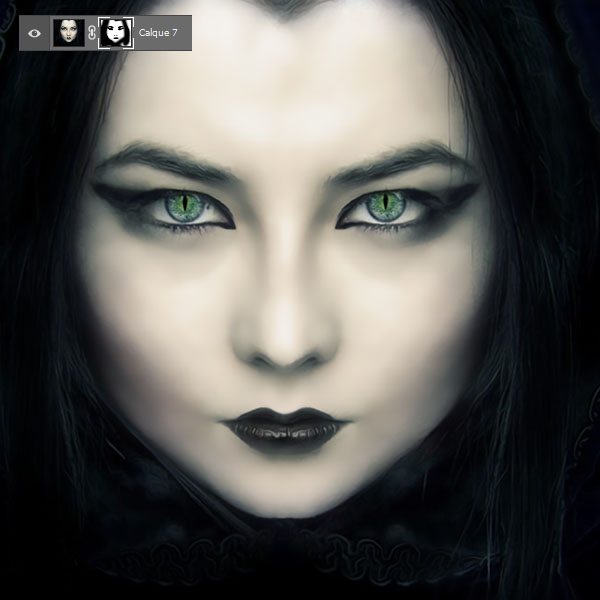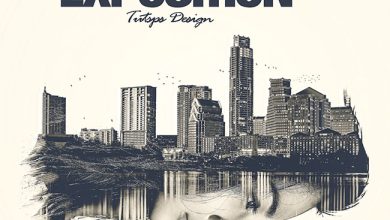Easily transform eyes in Photoshop

Easily transform eyes in Photoshop
Welcome to this new Photoshop tutorial, in this last we will learn how to transform eyes easily in Photoshop and how to put animal eyes and integrated them in a few steps.
here is a preview of the final result
Easily transform eyes in Photoshop
Resources used in the tutorial
Images used
Animal eyes
Photoshop version used : Adobe Photoshop CC 2017 but compatible with CC 2015 , CC , and Photoshop Cs6 .
Beginner level
Time required: 15mn
To start the job, open a new document from 1000 × 900 pixels , resolution 72dpi Colors RGB8bits. Then, import the following image into your document.
Now import one of the iris images into your document and adjust it like this.
Then add a layer mask by going to Menu> Layer> Layer Mask> Hide All this has the effect of hiding the whole image.
In order to display the image, just paint with white on the layer mask, take the brush tool (B) with a soft shape, the color white and paint at the pupil level in order to display it.
Then reduce the saturation to -54% going in Menu> Image> Adjustments> Hue and saturation .
Then do the same on the other side.
Now add a new layer ( Ctrl + Shift + N ) and paint with black at the level of the lips.
Then change its fusion mode in color .
Add another layer and in the same way as before draw black lines below the eyes.
Change her fusion mode in dim light and reduce its opacity To 64% .
Then add a color match adjustment layer by going to Menu> Layer> New Adjustment Layer> Color Match .
Now do the reverse of what you did with the eyes, the layer mask is filled with White , in order to hide areas, it suffices to comb with black . Take the brush tool (B) with color black and a soft shape and mask all the surface apart from the skin.
After, make a copy of the layers with fusion by pressing the shortcut Ctrl + Alt + Shift + E and apply a surface blur filter on it by going to Menu> Filter> Blur> Surface blur .
Then add a layer mask by going to Menu> Layer> Layer Mask> Hide All this has the effect of hiding the whole image.
Now put on the fusion mask and paint with white on the skin, lips, and facial contours to achieve a smooth skin effect
And finally, add a new layer and paint with black at the level of the contours.
And here it is, here is the final rendering