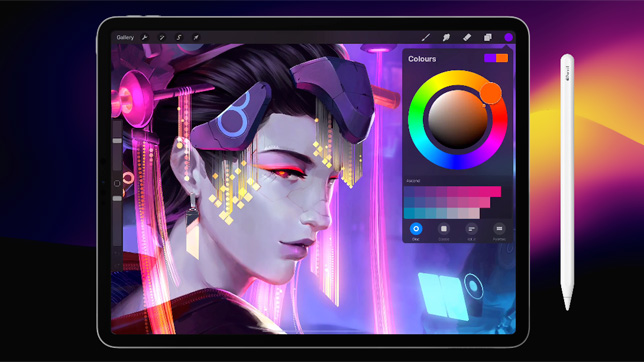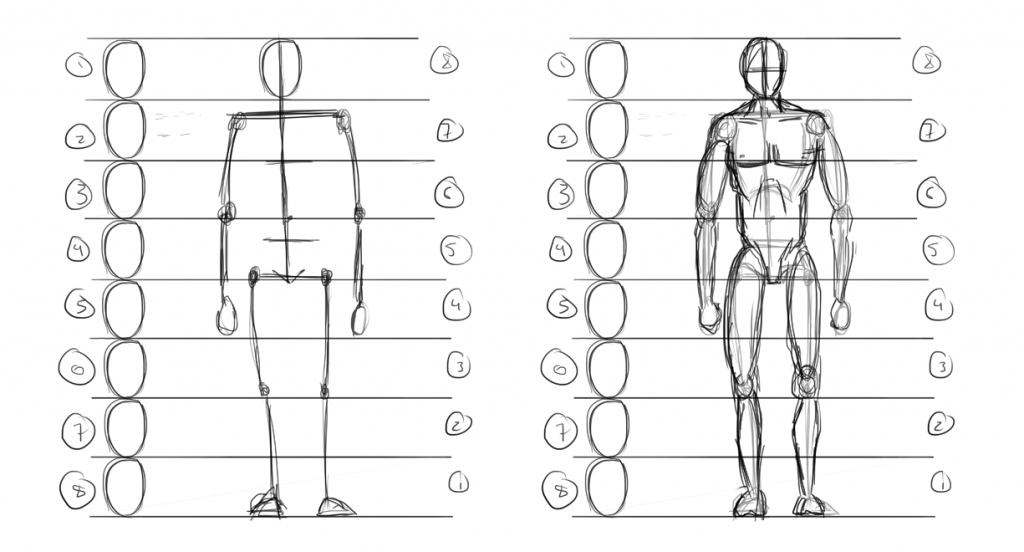How to configure Chat Bot for Twitch
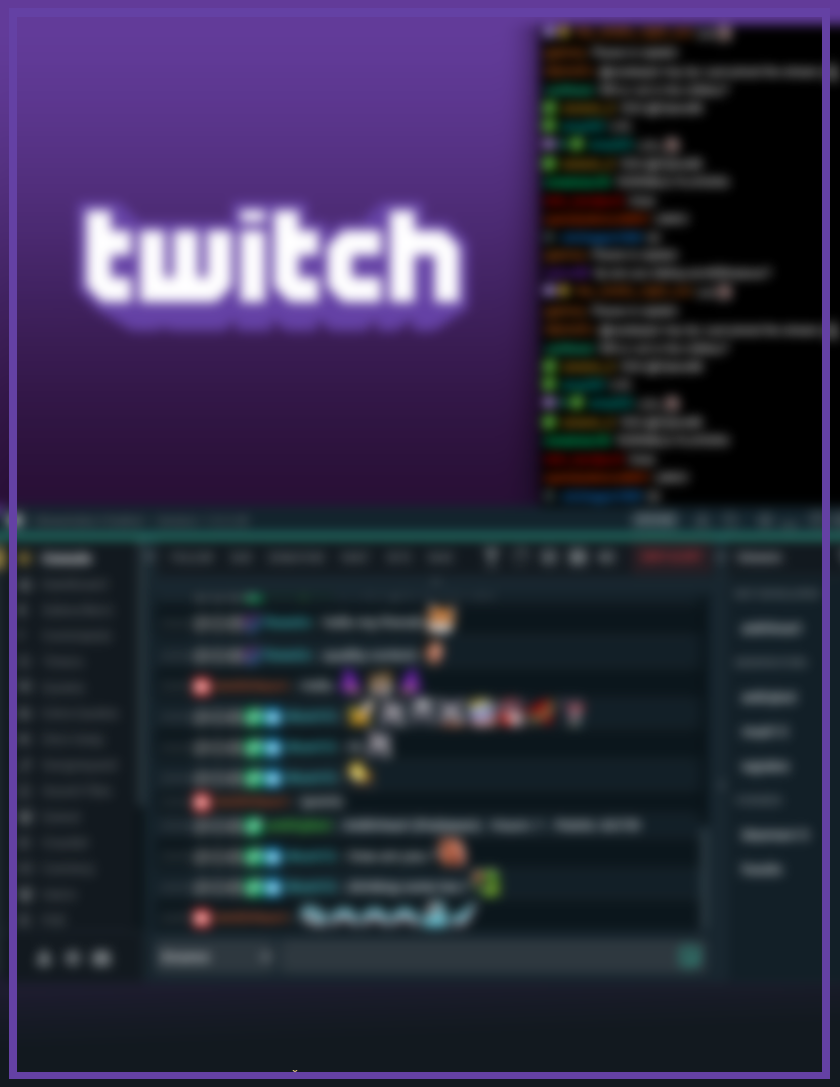
Currently there are different bots for the moderation of your chat on Twitch, today I am going to talk about the two most used bots, how to configure them and personally as a streamer which one is my favorite and how to use it.
The chatbot They have become very popular nowadays. These are software applications that are designed to converse with humans on the Internet.
A chatbot is able to capture the text entered by a human and use its artificial intelligence to respond in a relevant way. Due to their capabilities and quick response, chatbots are used on many other platforms like Facebook Messenger and Telegram. Alexa from Amazon, Google Assistant, Cortana from Microsoft, Siri from Apple or Bixby Samsung are also chatbots…
Contents
The importance of bots
Do you know the importance of bots for Twitch? When you start as a streamer it is very easy to moderate the chat or answer it and keep your audience entertained, but when you grow as a streamer it is increasingly difficult to moderate the chat, especially if you have 20 or + people talking at the same time or spamming. The bots will help us optimize and automate your streams so that you can offer a unique and interactive experience for your followers.
That is why if you want to stream successfully and have good quality bots that will help you succeed in your streaming career, it is very essential that you know the main Twitch bots and how to configure them.
nightbot
Nightbot is one of the most popular and used bots among Twitch streamers. This is because it is very easy to use and has many customization options. Its configuration is very easy and you can use it in many ways.
one: To configure it, the first thing to do is go to the Nightbot page and subscribe or log in, this is very easy and it links directly to your Twitch page.
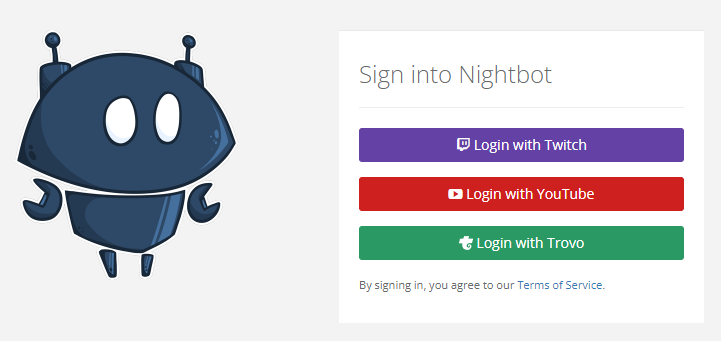
two: The second step is to accept that you authorize Nightbot to moderate your channel, by giving it permission it will allow you to:
- Change your channel title, status, game, and other metadata
- Cut the VODs
- Change broadcast settings
- put ads
- Capture information from your channel subscribers
- create clips
- See your email address
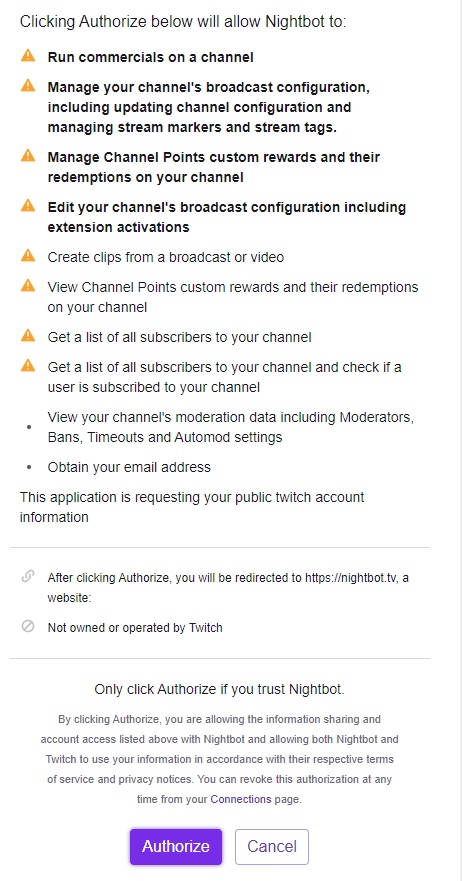
Configuring Nightbot
- On the left side of the Nightbot page we can see the actions and settings. In the upper right corner of the screen, the “Enter the channel” button is located. By clicking this button, Nightbot will be invited to your channel.
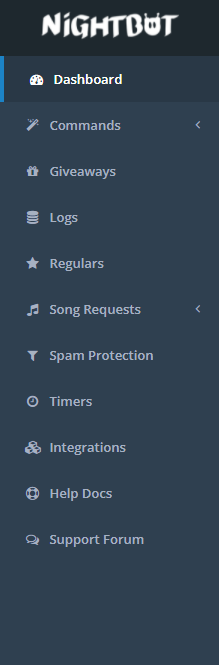
- To add the bot as a moderator, you must go to your channel and make it a moderator with the command /mod username.
- That’s how easy it is to configure Nightbot, and if you still don’t know how to add commands or which ones would be good for your stream, I recommend our article on the commands you need for your stream.
STREAMLABS CHATBOT
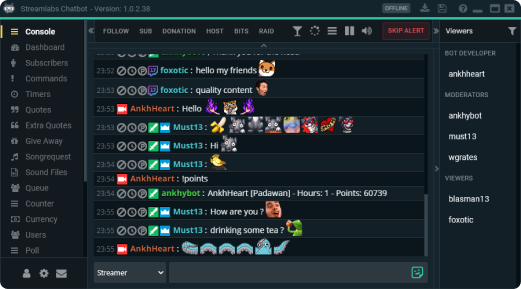
Streamlabs Chatbot (previously known as Ankhbot) is one of the bots that is also widely used within Twitch, personally I think that if you are looking for more efficiency and features this is your bot, although as it is more specialized to moderate it offers you a new window while streaming, this helps a lot if you use streamlabs to stream.
Basically, this Twitch bot has a couple of special features for streamers and viewers. As for what makes this particular Twitch chatbot so amazing is that Streamlabs Chatbot offers over 100 free features. Apart from the list of commands to moderate a regular chat, this tool also has other benefits for your channel.
Among its main tasks are saving “quotes” or personalized messages so you can respond to your followers instantly. In this way, you can interact with your community by letting your followers send funny phrases during a streaming. To top it off, you can also save these appointments specifically (or randomly) for later live broadcasts.
Unlike other bots, this one has to be downloaded and works as a separate window or program, where you can modify everything from there, and not from the page.
Configuring Streamlabs Chatbot
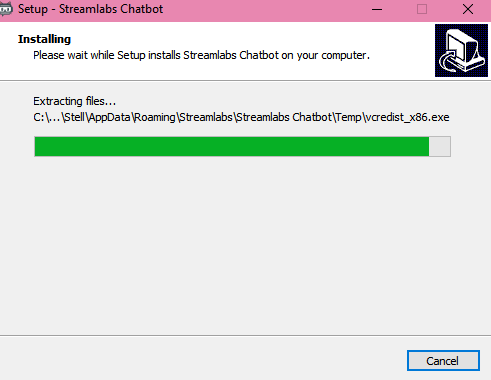
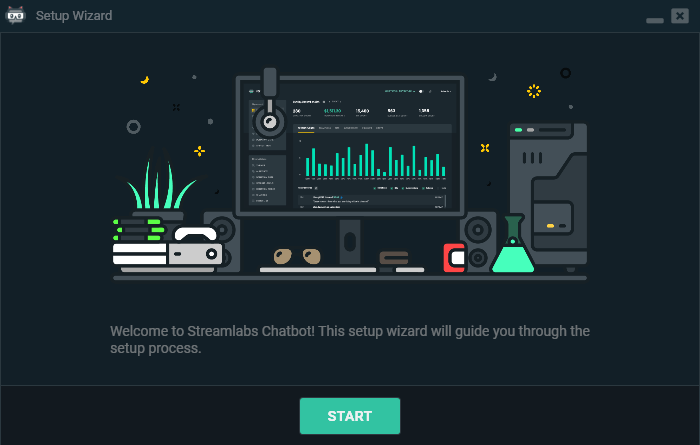
- Choose your platform and follow the steps that it asks of your account:
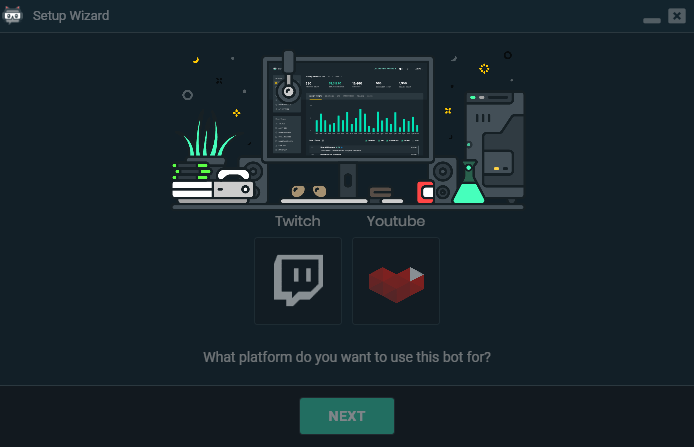
- Basic configuration and permissions of the bot, these are your choice.
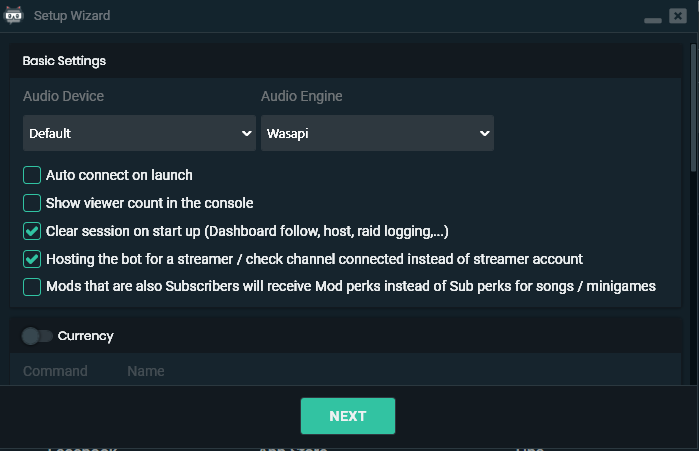
- Streamlabs chatbot is one of the bots with an infinite number of options, and its configuration can be a bit complicated. Personally, I highly recommend this bot when you already have a large community and a large number of viewers due to its complexity. On the left side and at the top you can find all the settings, you can see your subscribers, add commands, add timers among other options that will make your chat more entertaining. Setting it up will take a while but I assure you that you will like it.
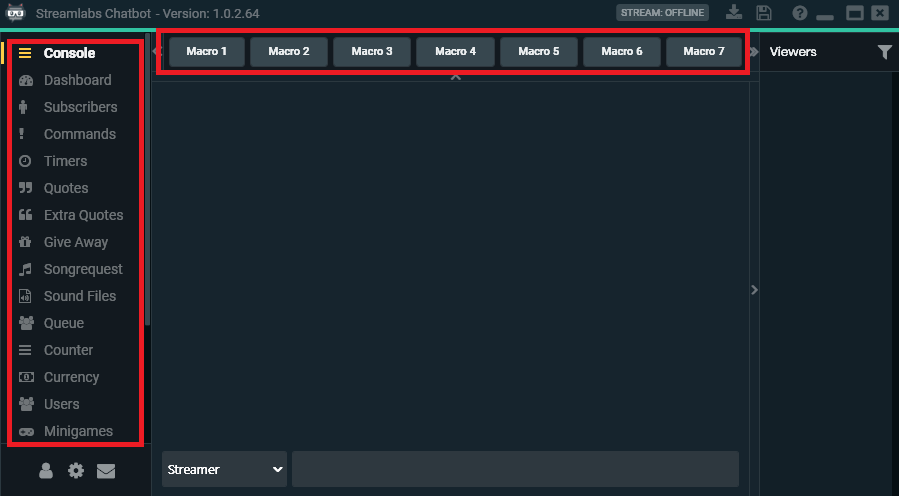
Without a doubt, chatbots have become great virtual assistants for streamers, since they have a variety of different functions that cover the main requirements of your channel. Also, most of the bots for Twitch are constantly being updated, allowing you to make them more efficient and interactive for your community.
Do you know any other bot that you liked? Share your experience!