Canva, a simple and efficient tool for your illustrations
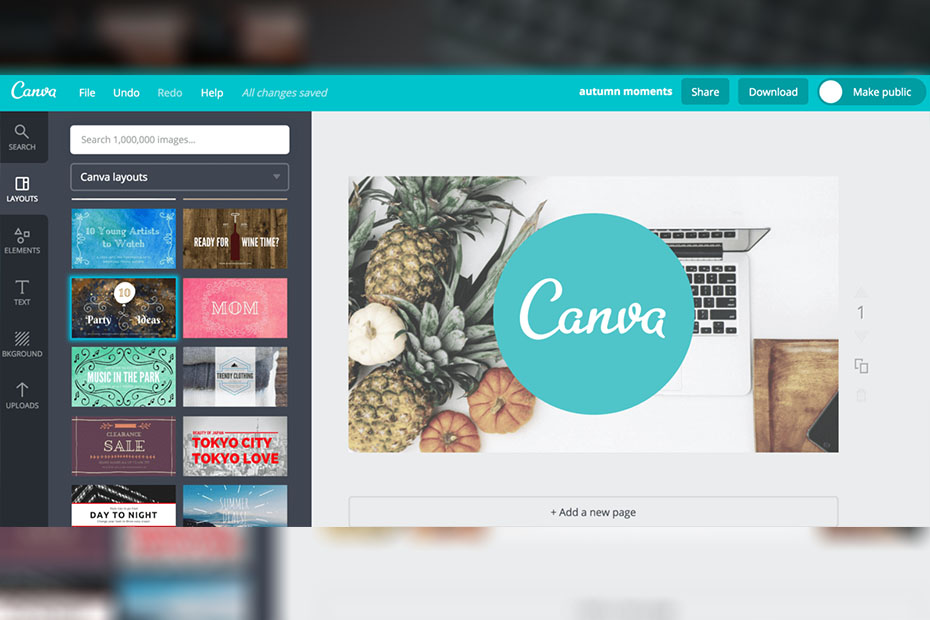
The visual aspect of a site or any image is important insofar as the Internet user is more attracted by a photo than by a text. So if you want to boost your visibility on the web, creating nice visuals can be a good idea.
However, not everyone has the skills or the means to make attractive visuals on some software. That’s why Canva is the answer to this problem!
Contents
Canva, what is it?
Canva is a site that was launched in 2012. It offers visuals as templates to allow users to customize them with certain tools. These also allow one to create a fully customized design.
Thanks to this site, one can therefore create visuals of any form: posters, flyers, resumes, banners, invitation cards… It is therefore no longer essential to worry about the formats of such or such document. Moreover, the templates can help users find inspiration for their own visuals.
Where did the idea for Canva come from?
The Canva project started when Melanie Perkins was teaching graphic design to her students at the university. She realized that they were having trouble understanding the basics, so she partnered with Cliff Obrecht, the co-founder of Canva. Through this partnership, they published a book that explains graphic design more simply to improve student understanding. However, they realized that they could go much further with their project. That’s how they and co-founder Cameron Adams came up with the concept of Canva.
The goal of Canva is to make it easy to create visuals. The creators wanted to make the world of graphic design accessible to everyone. To do this, the Canva team designed a fun, ergonomic, and educational site to meet this need.
Presentation of the site
Following registration
When you log on to Canva for the first time, you’ll see a short 23-second tutorial that will help you understand how to create a design. After this tutorial, a practical exercise teaches you the basics of creating a visual. The goal will be to use the different tools to do the exercises proposed. This kind of tutorial is very fun, especially for users who are beginners.
Now that you’ve learned the basics of Canva, you can get started with a design. When you’re on your dashboard, you can “create a design” by clicking on the button, but you can also click on one of the templates that appear at the top of the page.
Organization and design of the site
Concerning the design of the site, we quickly realize that it is very colorful. Yet it remains simple, the color does not destabilize our understanding. Moreover, we see that the ergonomics of the site is extremely worked. A lot of thought has been given to guarantee a good experience for Internet users.
If we dig deeper, we realize the complexity of the site since it has a lot of pages. However, it is quite easy to find what you are looking for, despite the fact that the site is in English.
The site is also very interactive. There are many animations and aids. This method greatly facilitates the understanding of Internet users, since a playful site is always simpler and more pleasant to use.
What Canva can do for you?
Why use it
If you regularly need pretty visuals for your social networks, your blog or even for professional use, Canva can really make your life easier.
Generally speaking, creating visuals is quite complex as it requires a lot of imagination, in addition to constant inspiration. As time goes by, you have to be able to renew yourself and find new techniques to make your illustrations unique. With Canva, you have a real source of inspiration at your fingertips.
The possibilities
Canva offers many templates that you can then customize as you see fit. This first method is simpler and faster since you modify an existing template. So you don’t waste time thinking about the visual of your illustration. However, this does not ensure you have an original design since the templates on Canva are accessible to all users.
The second option is to create a visual from the tools provided by Canva. You can of course be inspired by some of the templates, without using them in their entirety.
The goal will be to create a fully customized visual, therefore unique.
Among the tools available to you, there are :
- Templates: These are the predefined templates. Just click/drag a template onto your work plan and it appears.
Also, if you scroll through this part, you will come across templates that allow you to make grid visuals. - Elements: In this tab, you have 9 sub-tabs:
- Free Photos allows you to use images in the Canva library. This saves you from searching for royalty free images if you like one of them.
- Grids has the same functionality as the templates seen before, since you can make grid visuals containing several parts (to put several photos for example).
- Frames allows you to choose the shape of your images. Simply select one of the templates to place it on your work surface and insert an image.
- Shapes gives you the possibility to insert shapes of different styles on your visual.
- Lines is the same as Shapes, except that here you can insert lines.
- Illustrations gives you many colorful visuals representing objects or elements.
- Icons offers much more simplified visuals than the previous ones since there are fewer details.
- Graphics is very useful when you want to make infographics because you find elements to quantify.
Finally, there is the subheading I ♥ Canva. It allows you to choose one of the Canva logos to do a credit on your illustration if you want. - Text: This section allows you to choose a typography for your text. It also gives you the possibility to choose a formatting. It combines certain fonts with shapes to highlight the text and create a nice visual.
– Background: This part gives you the possibility to insert a background on your design. You can put a plain or patterned background for example.
– Images: In this last section, you can import your own photos to insert them in your design. You can also import them from your Facebook account.
Who is Canva for?
Even if this site is more for beginners, anyone can use it. Indeed, even if there are predefined templates, you can create a visual from A to Z thanks to all the features it offers.
The main goal of Canva is to boost inspiration and make it easier to create, especially for people who are not used to design. So whether you are a beginner or a graphic designer, this site will probably be very useful for you.
If you need to make visuals regularly for various reasons (knowing that the site offers many templates adapted to each need, such as posters, infographics or business cards for example), Canva can be a good solution for you.
Things to know:
- They offer tutorials to design your own visual
If you’re new to Canva, you should know that there is a page (designschool.canva.com/tutorials ) where you can find many tutorials for creating visuals. These tutorials are arranged in categories to choose the aspect of the visual you want to work on (whether it’s the font, the image or the background for example). This is a very good way to take your first steps on the site, because despite the intuitive interface, it is still possible to encounter some difficulties at first. - You can access their blog
If you are looking to learn more about graphic design in general, I suggest you check out their blog (designschool.canva.com ). They have a lot of great articles that explain some aspects of graphic design. - Some elements are not free
Even if Canva gives us a lot of possibilities when creating our visuals, you should know that there are paid elements, such as images, backgrounds or icons for example. However, their price does not exceed 1$, which remains quite affordable. - All your designs are saved on your account
When you create a design, it is automatically saved. This prevents you from losing your work in case of a problem. - Respect the rights of Canva
If you use an image from the Canva library, you must cite the source (putting the Canva logo can be an alternative). Avoid using your visual for commercial purposes, or you may run into rights issues later on. However, if you create a visual from scratch, with your own photos, your creation belongs to you and you can use it as you wish. - There is an efficient help page
If you ever want to improve your skills in using Canva, I suggest you consult this page (support.canva.com/hc/en-us/categories/202715437-Using-Canva). You will find all the answers to your questions. - You can share your designs and subscribe to accounts
When you click on “Find Inspiration” at the bottom left of your dashboard, you’ll be taken to a page where you can see designs created by other users. If you like one of them, you can like the visual and subscribe to the person who created it. Moreover, when you make a design, you can also share it and thus, create interaction with other users.
Canva is a very recent site whose project is very promising. Indeed, visuals are becoming more and more important on the web, and many people want to improve in this area. With the concept of Canva, beginners can create designs easily thanks to the help and the fun aspect of the site. They can create visuals worthy of some graphic designers’ creations. Of course, the goal is to design a visual rather than using a predefined template, as the tools provided allow us to do so.
So if you need to make visuals regularly, Canva is perfectly suited to your needs. It saves you time and is a constant source of inspiration.








