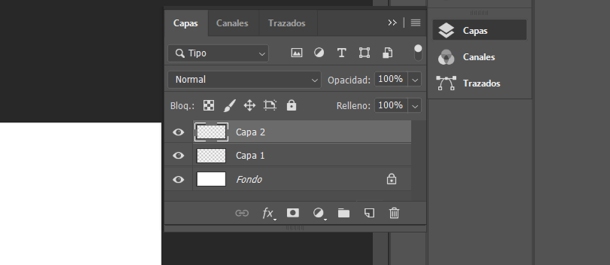Do you want to learn Photoshop? We train you from scratch
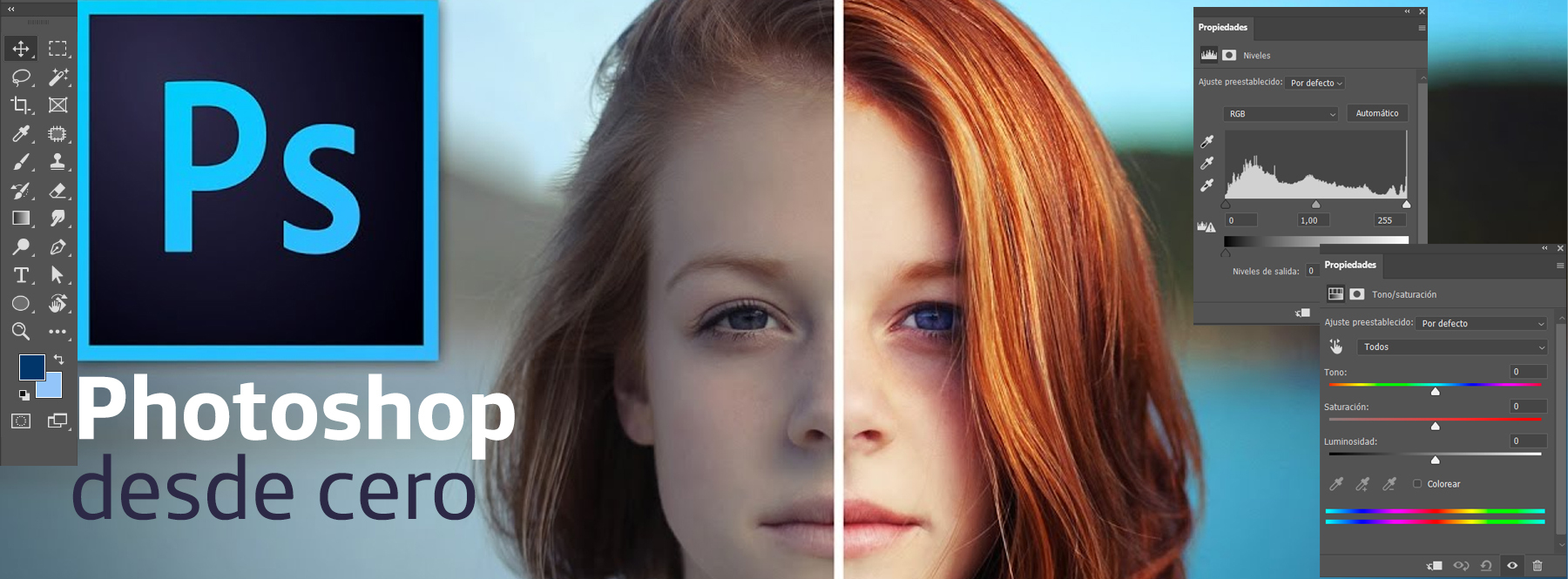
In this article we teach you how to use Photoshop, the most famous and important image editing program today.
Now that we spend all day at home due to the coronavirus, we have plenty of time. If we have often said that we wish we had time to do one thing or another, now we do. There is no excuse. So, It is a good time to train and learn. Why not take advantage of the occasion? Do you want or have you ever wanted to learn Photoshop? We teach you step by step, from scratch.
In any case, the best way to learn is by trying, practicing. These guidelines will serve to introduce you to the program and that the terms begin to sound familiar to you, but their mastery depends fundamentally on you. Therefore, it is a good idea that you have Photoshop open.
Contents
First things first: the format
When you start the program, on the left you will find two options: Create new Y Open.
Create new It is used to create a work table with the dimensions that you want. If you are not sure which ones or they do not indicate a specific measure, experts recommend 1920 x 1080 pixels. That is, the 1080 HD or HD format that we often see in videos and movies.
When we open directly a file, it is displayed with the default format.
Another way to open images is dragging them directly to the workplace.
The tools
Next, once inside, we find a panel with various commands on the left: they are work tools. In most of them there are several types, which you can access by clicking on the very small triangle, located at the bottom right of each one.
As there are quite a few, we are going to focus on a few, on those that will help you to perform more tasks.
The selection arrow
The selection arrow (vin its quick access) is used to select all or part of a file. Once selected, you will be able to edit it with both the tools mentioned and those shown above in the menu.
The brush
The brush (B.in its quick access) is used to paint surfaces a certain color. As if it were a case of real brushes, you can change not only the color, but also the type of brush and the thickness.
In addition, it also has another function. When we use the masks, it serves to erase or recover. We will see later when we deal with this topic.
The Spot Concealer Brush
Automatically removes minor blemishes. Simply, you have to pass it through the space you want to correct and the program does it by itself.
The pen
The pen (P, in its shortcut) serves as a more personalized selection arrow, for more specific surfaces. If the second is used to select entire files or parts of them geometrically, the pen serves for select the edges of any shape. This is useful, for example, when we want to copy a figure to another background or file.
As you trace the path with the pen, small dots and lines that join them appear. If you want these lines to be more natural and less harsh, click on the points and shape the lines to your liking. By default, they will become more rounded as you do so.
Copy and paste
Before continuing, we are going to explain two other basic functions to learn Photoshop that are closely related, precisely, both with the selection arrow as with the pen: copy and edit images. Well, when we select a figure, like the one we see in the image, we do it to later paste it in another place in the photo or in another new document.
Go to the tabs at the top. in the of Editthere are these two functions, along with others, such as cut off. It has no more mystery. Once you press it, the action is applied. Of course, make sure before that the selection is well done, as you want to do it, and that the you hit in the right place. For quick checks, copy it is Contral+C Y paste, Control+V.
A trick for him zoom
We tell you a shortcut to work faster. go to Edit-General Preferences-Tools and select scroll wheel zoom. In this way, simply by moving the wheel of your computer mouse, you can make the image larger or smaller (or what is the same, a zoom).
scale an image
To learn how to use Photoshop you need to know how to climb an image. Where is this? Scales are the larger or smaller versions of something. When we copy an entire image or a part of it, selected, we can paste it in a different size than the original. It is quite usual. It is copied and pasted as usual, and then what is pasted is selected and we go to the option Edit, up. Subsequently, we choose transform scalar.
Then, so that the dimensions are not distorted, hold down the Shift while you increase or decrease it to your liking.
the layers
We take advantage of this paragraph to refer to another essential element that you must know and learn in Photoshop: the layers. The layers they are work tables, documents to work on and make changes. You can work without them, yes, but it is convenient to use them when the file has a certain amount of elements.
you can add layers as you add files. In fact, the program does it this way by default. This allows changes made to one to only affect within it and not to the other layers. It will save you more than one scare.
Also, it should be emphasized that in the layers the order is important. The ones above overlap the ones below in case there are parts of the image that match. Keep this in mind when placing them.
In case you want to try cHow does the image look like removing one layerclick on the eye icon inside the card layers.
So far, these first guidelines to learn Photoshop from scratch. We hope you have understood them well. As we said, the most important thing is that you practice, that you put them into practice and learn with the classic “trial-error” method. Thus, you will gain ease and familiarity with the program.
Header illustration: Gonzalo Chávarri.