Why is my line pixelated in Procreate?
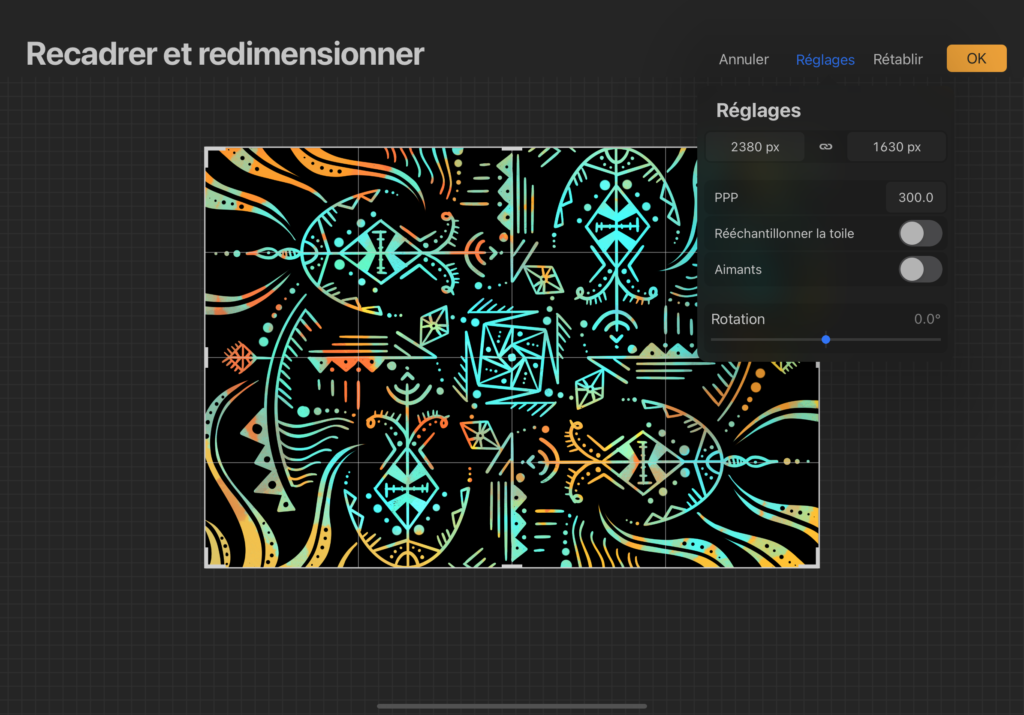
Are creator, illustrator, graphic artist or you just like He drew, and you use Procreate, the design app for ipad. Today I answer your question: Why is my line pixelated in Procreate? »?
Contents
Why is my line pixelated in Procreate?
Wondering why your line is pixelated in Procreate?
Do you want your drawing to have well defined contoursbut when you use the stylus, it seems that your the line is uneventhat your the line is unstable and imprecise. your drawing is pixelated et / ou poorly defined. You may also meet a blurred line problem when resizing an object.
This can be due to several factors. Let’s look at the different reasons that can make your pixelated and/or blurred line.
Pixelated line: bet on a better definition of the canvas
The first thing to check when it comes to raster lines is the size and definition of your canvas. In fact, the smaller they are, the more your stroke will be pixelated !
On the contrary, the larger your canvas and its definition, the more your line and your drawing will have a good quality.
You can define the size and definition of your canvas at the beginning of the project. But if it’s already started, you can modify it along the way:
- Go to Actions panel (wrench)
- Then in the Canvas tab
- Tap the Crop button and resize
- Next, click the Settings button at the top right of your canvas
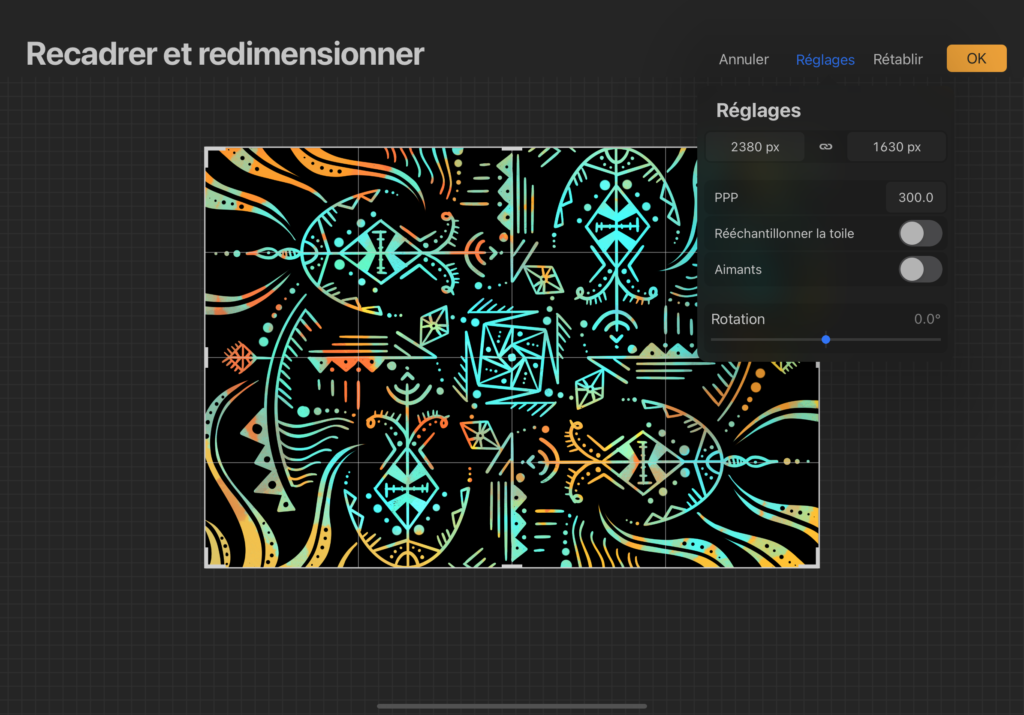
A window appears.
The first two fields allow you to define the size of your canvas. If you want to keep the same height/width ratios of your canvas, enable the “Resample Canvas” button before changing these two fields.
The DPI field (DPI in French) allows you to configure the definition. If you want to produce content for printing, the better definition it will be 300DPI.
Save your changes by clicking OK, return to your canvas and draw: normally, your stroke should be less pixelated.
Pixelated line: improve its quality with Streamline
The other reason why your stroke may look unevenlies in your brush settings.
Go to your brush from the brush library and click on it – its parameters appear. In the first tab ” Line drawing“, you can modify a parameter called ” Face ” : This allows you smooth your line finally that your line is sharper / smoother, rounded.
In my example below, using the Plume Studio brush, I drew the orange line with the Streamline parameter set to zero – choosing this option has the benefit of having much more precise lines, but in fact more “unstable” too. It is perfectly suited to writing, for example.
My second blue line was drawn with the same brush, but the Streamline option was maxed out, to show you that this tool smooths and lengthens the lines for reduce blemishes et improve the sharpness of your line.
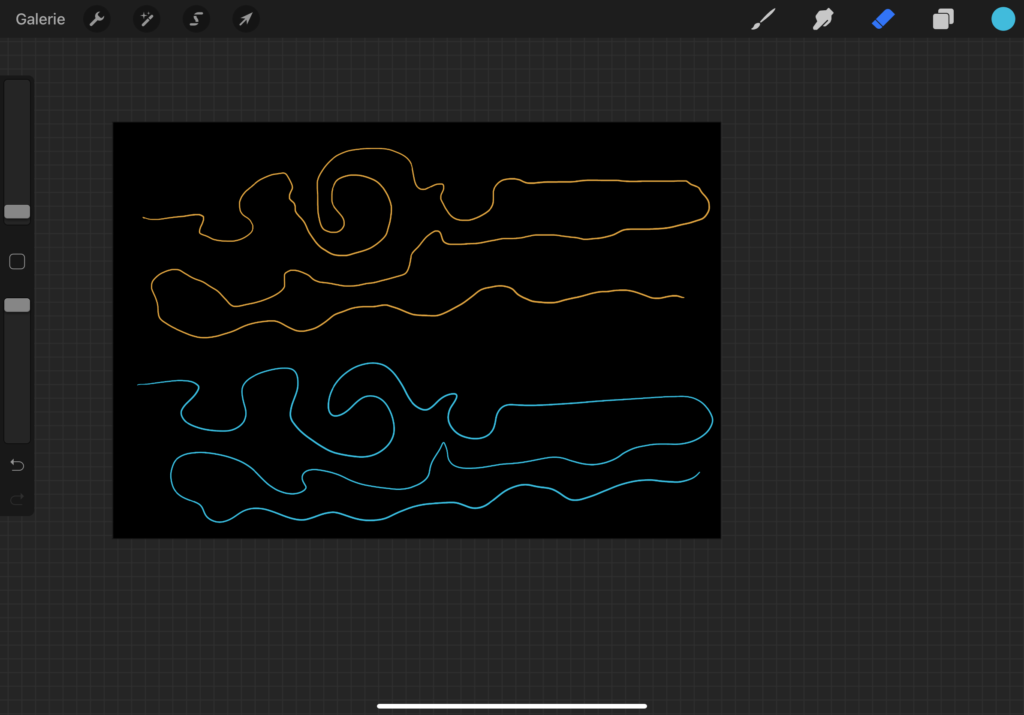
Rasterized line resizing an object
The other reason that can explain the pixilation of your strokeis the size change of an object.
There are three support methodsdaring in Procreate: I present them to you the fastest (the one with the least quality)) to the longest (which offers a sharper line).
Go to the object transformation tab (fifth button from the left, in the form of a cursor).
Your layer is captured, ready to be resized.
nearest neighbor
This interpolation is both the fastest and therefore the simplest: its final result is somewhat irregular because it only takes into account one pixel on each side of the perimeter during the calculation. Here is an example reducing my blue line according to this method.

bilinear
This interpolation takes into account a 2×2 pixel area and then averages these four pixels to reproduce the shape, larger or smaller. his definition is therefore better than nearest neighbor and therefore he proposes a smoother result with a less pixelated line.
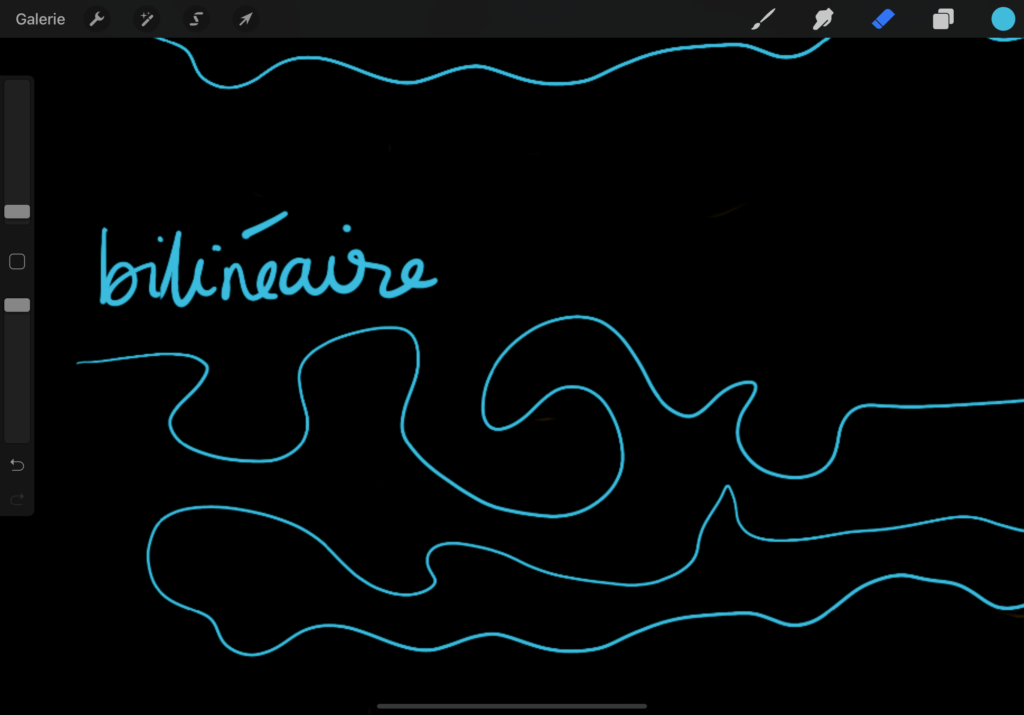
bicubic
This interpolation is both the slowest of the three methods and the one that offers The best qualitybecause it takes as calculation base an area of 16 pixels.
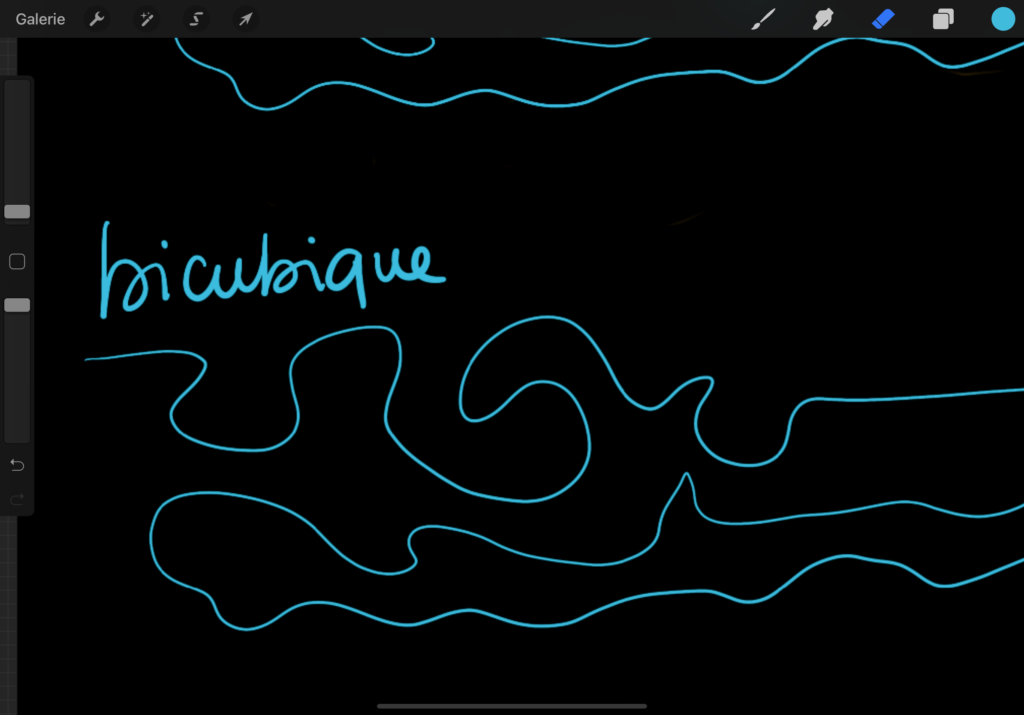
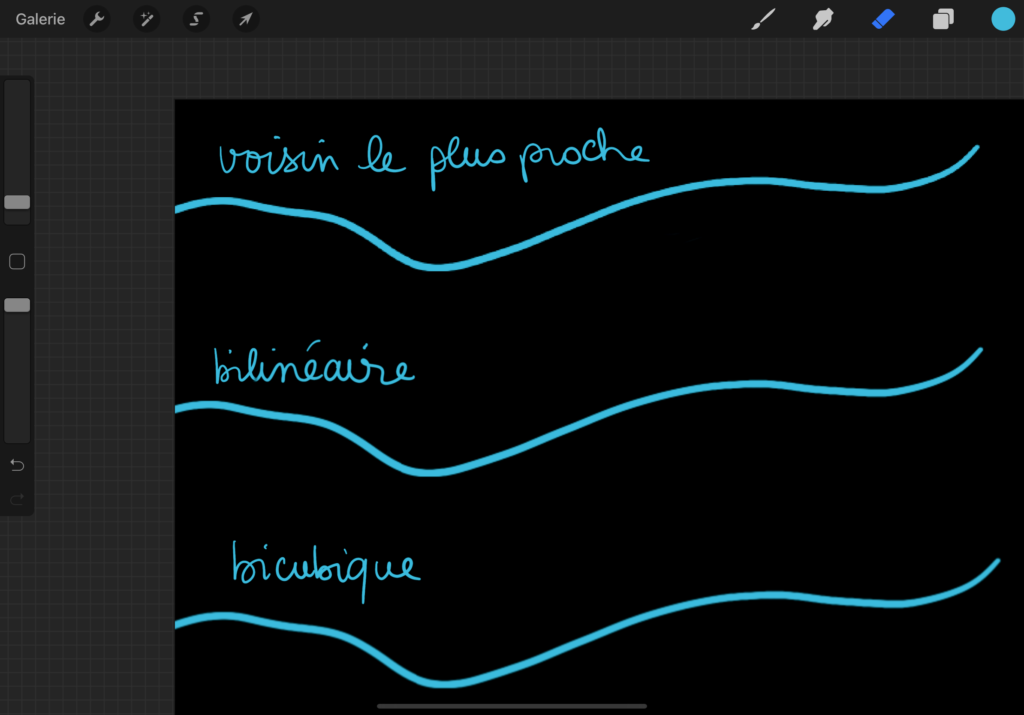
How to make straight lines in Procreate?
Finally, I wrote an article explaining how to make straight lines in procreatewhich is a topic quite close to this one, so I invite you to consult it!
The raster lines I have no more secrets for you! Now you know how to improve the quality of your line in Procreatewhatever the situation!
Don’t forget to save your work, and go to my other Procreate articles to learn how to master this tool 😉
