Procreate
How to remove white background in Procreate?
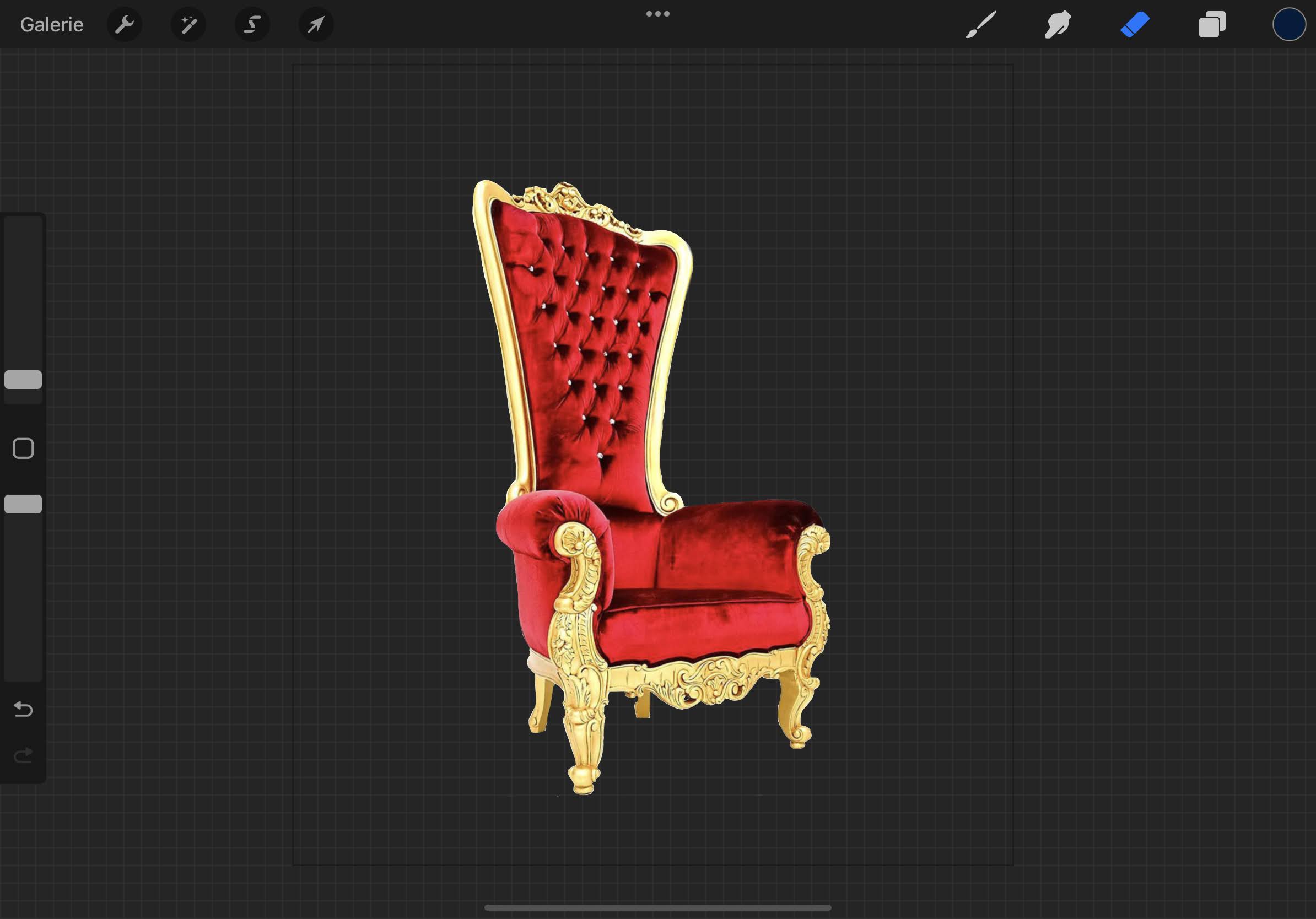
Welcome to this new article for everyone. creative 🙂 today we will see how to remove white background Procreate ?
Why remove the white background in Procreate?
you have an image you want pull apart, to retrieve the object and paste it onto your artwork. If your object does not have a white background, I invite you to consult my article How to crop in Procreate. This item is specifically for images to cut presenting a caring white.
So how do you remove the white background in Procreate?
Here are the different steps to remove white background from your image in Procreate.
- First, you’ll need to upload the image for cropping in Procreate. You have two possible ways to do this: either through the “Photo” button in your gallery ProcreateTo import the photo to cut out (it will open in a new canvas that will do your formatting). Or, in case you’ve already created your canvas, you can import an image from the Action > Add > Insert Photo panel. For my part, I will cut down this throne:
- once you image loaded, now let’s go to the pull apart. For this, you need to activate the Selection tool by clicking the S-shaped button at the top of your screen.
- From your the background is white, and thus united, the best selection method is the Automatic method: click on it at the bottom left of your screen. This tool looks like the magic wand in Photoshop, it will automatically select an entire area of the same color.
- Click on your White background. Once selected, it will turn black. The goal of this step is to roughly select the white area, but don’t worry if it’s not as perfect as in Photoshop (it scared me at first too! 😅) – you can then refine your selection with the stylus. Here’s the result for me at this stage: As you can see, there are large white pixels left along my couch.
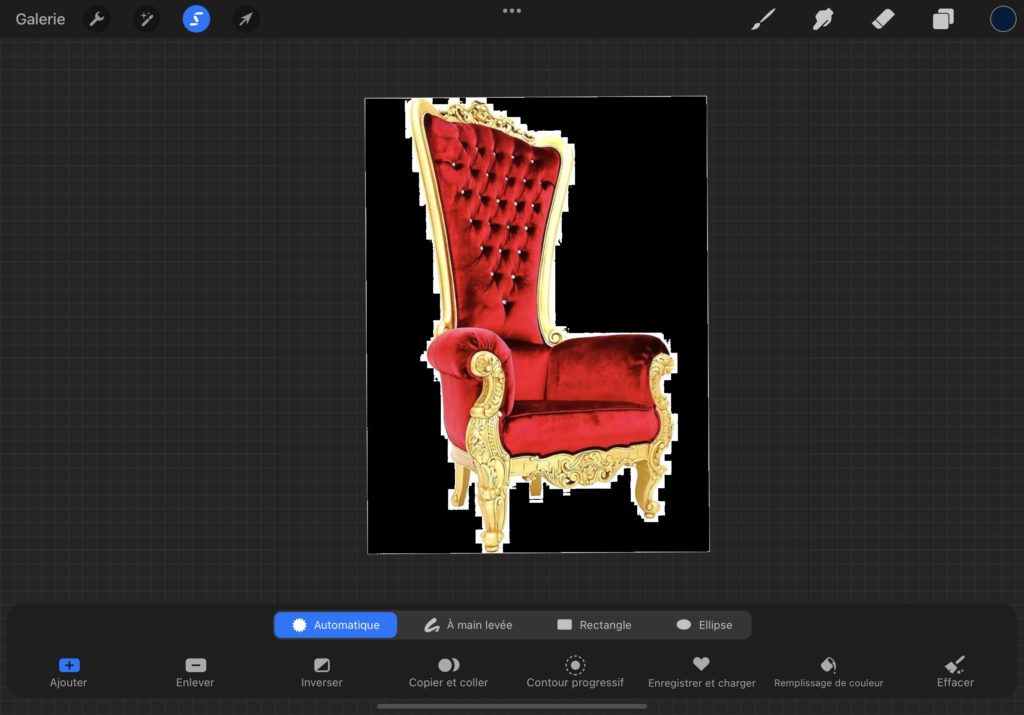
- So the next step is to select the final details using the Freehand Tool
- Once you’re happy with your selection, click the ‘Invert’ button at the bottom of the screen, which, as the name suggests, will invert your selection. So instead of having the background selected, you will have the object.
- Finally, click Copy and Paste, which will transpose your object to a new layer, without its white background !
- Last step, you can erase the last details with a soft eraser.
See the result:
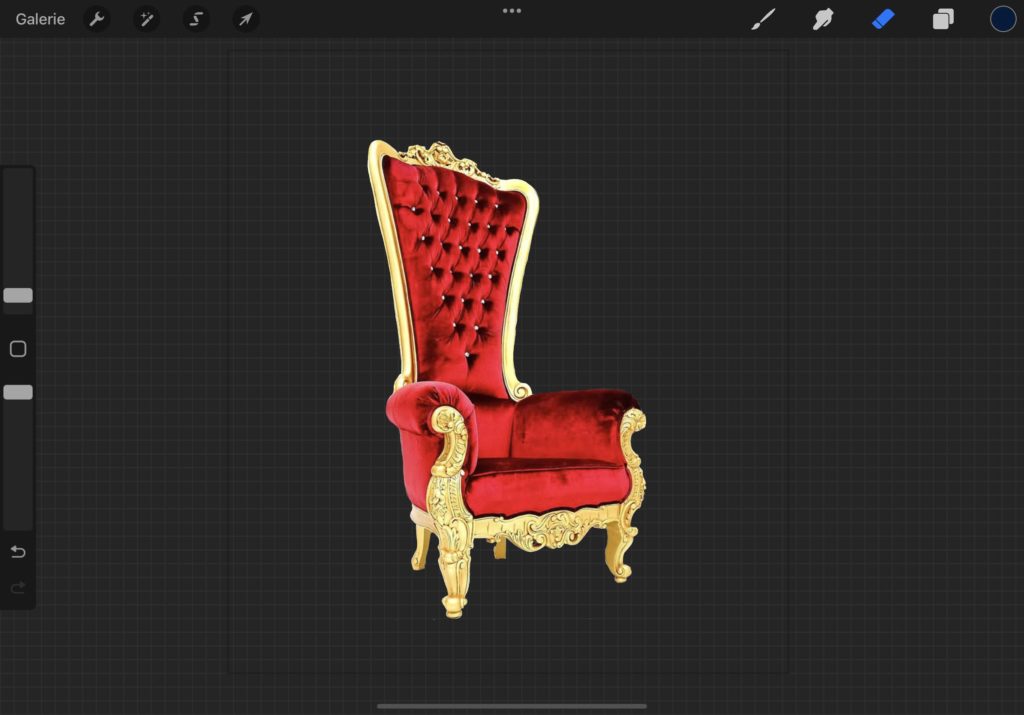
conclusion
There you are, now you know how to remove white background of an object in Procreate, I hope this tutorial has helped you a lot, do not hesitate to leave your comments 🙂
