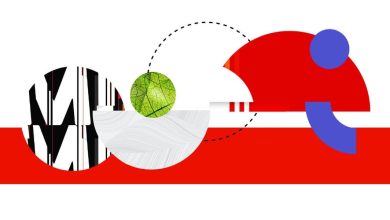Create a stand-out resume with Acrobat

In today’s job market, your resume is one of the most important resources for job seekers. Learn how to get noticed with tips from Adobe.
In today’s digital job market, your resume is one of your most important resources. For most job applications, it’s your first impression, your pitch, and your personality all rolled into one. If it’s strong, it could also be your ticket to the next stage of the interview process.
That’s why it’s critical to put time and effort into creating and maintaining your resume before you ever start applying to jobs. And by sending your resume as a PDF, the most widely used and universally trusted file format, you can feel confident that hiring managers will see the content exactly how you intended, on whatever device they use. Adobe Acrobat makes converting your resume to PDF quick and painless with our online PDF conversion tool you can try for free.
Contents
Tips for creating a resume
Before diving into specific resume recommendations, there are a few important things you should keep in mind about what an effective resume looks like.
Length: Regardless of how much experience you have, hiring managers have a finite amount of time. As a result, a resume should be no longer than two pages, to only present the information that is most relevant and important for prospective employers to know.
Typefaces and font size: There are endless fun and creative typefaces out there, but your resume is not the place to use them. The typeface should be plain and easy to read. Calibri or Helvetica are safe sans-serif options, while Georgia or Garamond are good serif choices. In addition to choosing the right font, make sure that it is sized appropriately. Many experts adhere to the 24/12/10 rule: your name in 24-point font, headers and titles in 12-point font, and bulleted descriptions in 10-point font. Nothing on your resume should be smaller than that.
Margins: Your resume margins should be between ½ inch and 1 inch, no smaller or larger. While you might be tempted to make them smaller to fit more information, it will end up making your document look less professional.
File format: The PDF format ensures that your resume content will appear exactly the way you created it regardless of the device used to view it, which is not true of other file formats. No matter the program you’ve created your document on, you can easily convert your resume to PDF, and Acrobat online tools are here to help. You can use our Word to PDF tool if you’ve created your resume in Microsoft Word. You can also take advantage of free Adobe Spark resume templates that you can download directly as a PDF or our Compress PDF tool if you need to reduce the size of your final PDF.
Choosing the right resume structure
Most resumes fall into one of three styles: chronological, functional, or hybrid. They each have their strengths and purposes. Knowing which one is right for you will depend on where you are in your career, as well as what types of jobs you’re looking for.
Chronological resumes: This is the most common type of resume, and it does exactly what it sounds like — list your work experiences and education in reverse chronological order. A chronological resume is a good style for those people who already have industry experience and want to highlight their growth and success.
Functional resumes: A functional resume highlights the specific skills and knowledge that make you a strong candidate for a specific job, regardless of your work history. This style is more appropriate for people who either don’t have a lot of significant work experience (like new graduates) or those trying to switch careers or industries.
Hybrid resumes: This style is mainly for those with extensive work experience or industry expertise who are either applying for a very specific role or trying to switch career paths. This flexible style allows applicants to highlight a variety of skills that qualify them for a position, as well as the roles and positions that best demonstrate proficiency in these skills.
Choosing the right resume content
Once you’ve chosen your resume format, you need to select the specific content you want to share. Depending on which format you’ve chosen, you may include some or all of these content categories.
Contact Info: At the top of your resume, regardless of its format, you should include your:
Name
Current address
Phone number
Email address
LinkedIn profile or online portfolio URL if you have one
Education: Your education section should include:
Name of your college, university, or high school (only list your highest educational attainment) and its location
Month and year of your graduation or anticipated graduation
Type of degree attained
GPA if you’d like employers to know it
Award title and a single-sentence description of any academic awards earned
Work experience: This is the largest and most important section of most resumes, sharing details of the work experience you have that is relevant to the position for which you are applying. Each entry should contain:
Company name in bold
Job title and dates of employment
Three to five bullets that describe your responsibilities and accomplishments, tailored to the job you’re applying for. Whenever possible, include quantitative proof points that demonstrate your success.
Skills: This is where you list specific skills and abilities you have that will help you succeed in the desired position. Generally, you should list two types of skills:
Technical skills you’ve gained through experience or education that are directly applicable to the position, such as programming languages, software or system proficiency, and professional licenses or certifications
Additional skills, such as a foreign languages or soft skills like writing or communications
Keep your resume up to date
To avoid completely rewriting your resume every few years, keep it updated regularly with new contact information, job titles or promotions, and professional achievements or skill certifications. You may also want to remove information from your resume over time to make it as relevant and impactful as possible to the role you’re applying for.
Acrobat also allows you to edit a PDF of your resume. Subscribe to Adobe Acrobat or sign up to try Adobe Acrobat Pro DC for free for seven days to add, remove, or edit PDF text.
With the help of Acrobat Pro DC or Acrobat online PDF tools, you can put your best foot forward in your job search and once you’ve landed your ideal position.
Source : Adobe