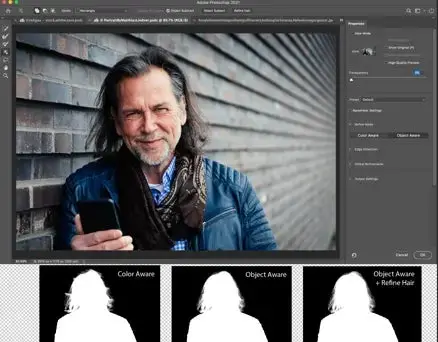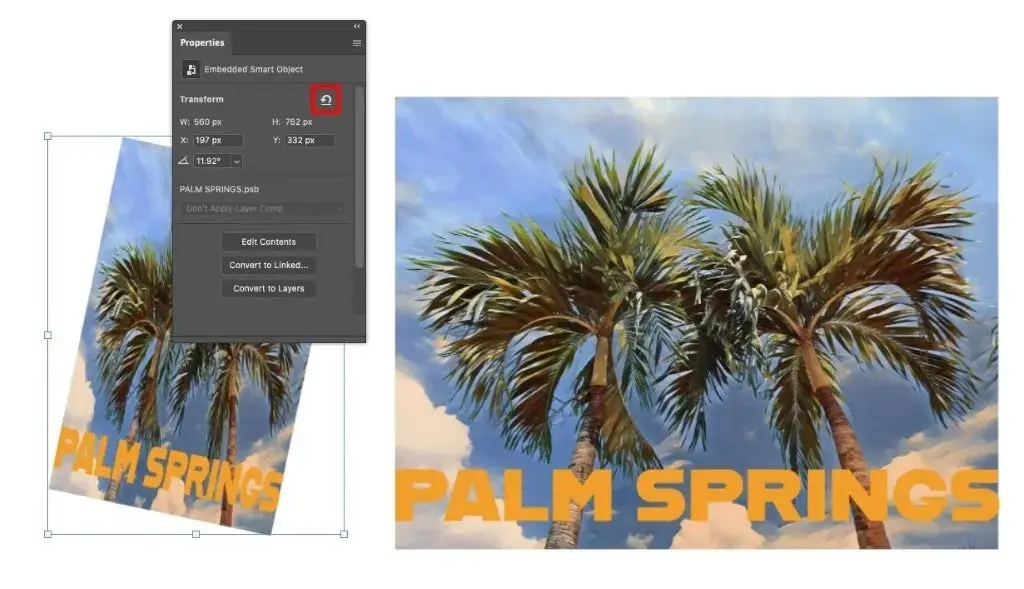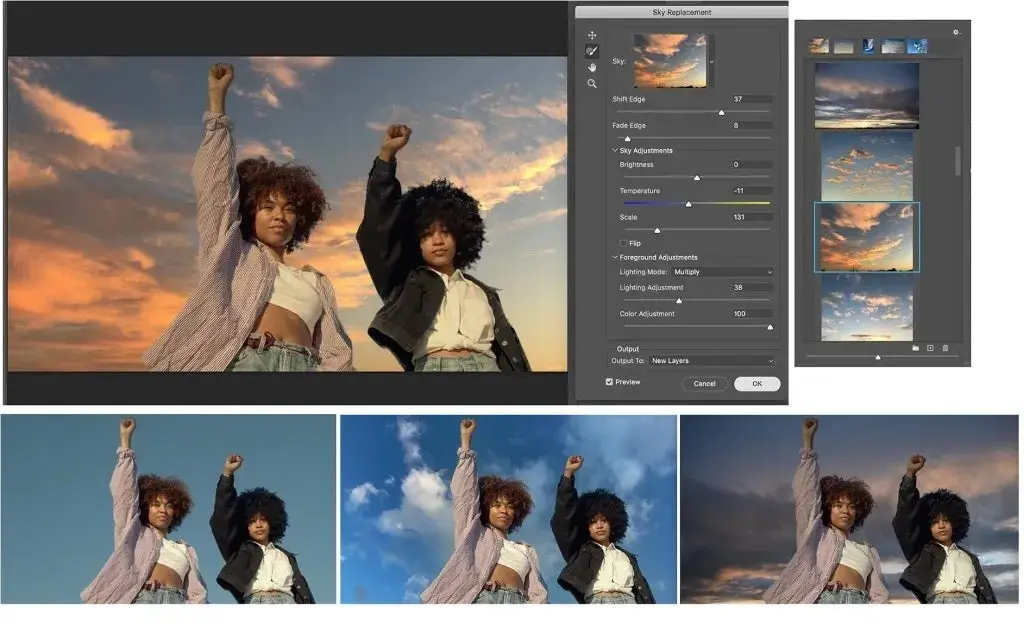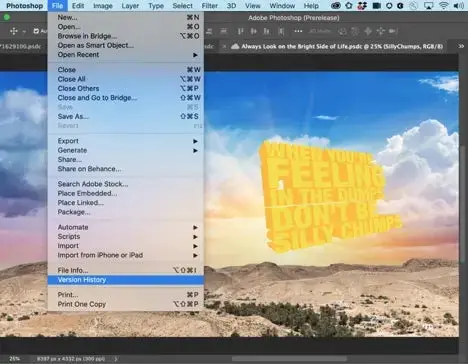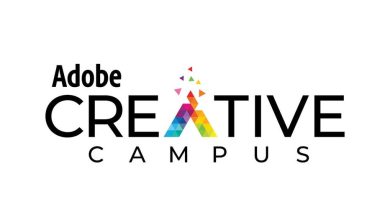6 new photoshop features to make 2021 your most creative ever
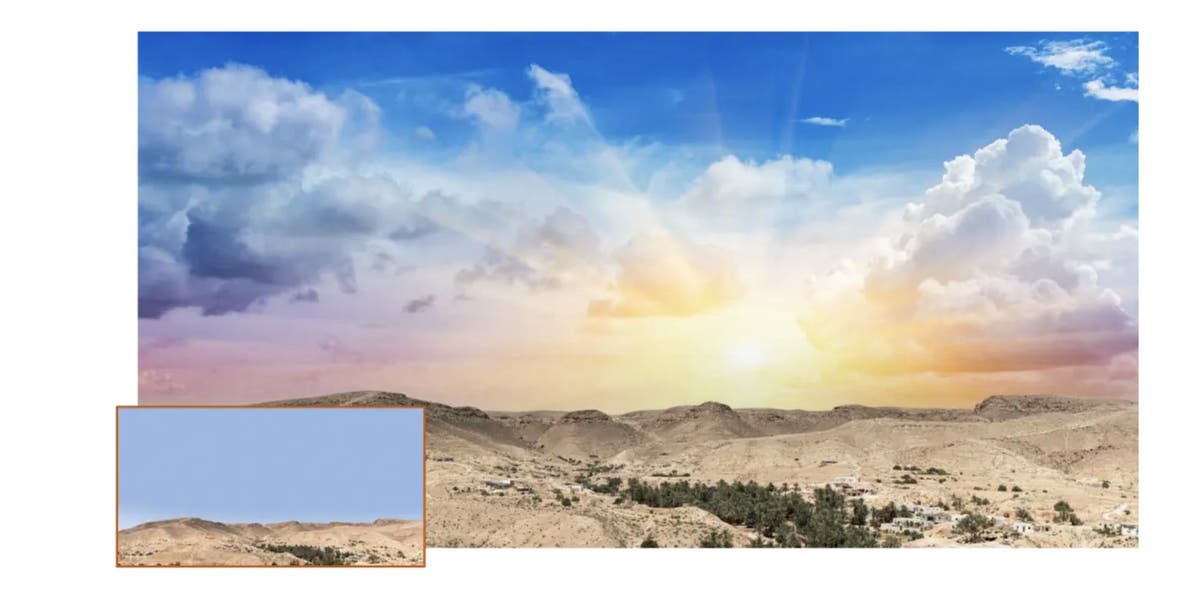
Work smarter, not harder with new Photoshop features designed to anticipate your needs and save you time when working in the app.
2021 is here, and there’s more demand for creative projects than ever. The possibilities are endless, but making sure a project is perfect can take a lot of time.
There’s good news for people who need to work fast but don’t want to sacrifice quality. The latest set of Photoshop features, released at the 2020 Adobe MAX Creativity Conference, offers new ways to save you time on creative projects, allowing you to work smarter (and more creatively!) instead of harder in 2021.
These new features are designed to anticipate your needs and speed up your process. The Photoshop team listened to user feedback and invested in features that give you flexibility and responsive performance while maintaining quality.
From automating repetitive tasks, to making tools and information more accessible, here are six new Photoshop features that will streamline your workflows in 2021.
Contents
1. Live Shapes
Live Shapes properties are now available in the properties panel, making it easy to manipulate a shape’s color, outline, size, or rotation. The best part is that you can do any of this with just a click, eliminating the trial-and-error process of drawing, deleting, and trying again. Live Shapes now also includes a dedicated triangle tool, so you can draw a perfect triangle in no time at all.
2. Pattern Preview
In the past, if you wanted to create a repeating pattern, you had to piece together sections like a puzzle, working by hand to make sure no seams were visible. Now, with the new Pattern Preview tool, you can see what your pattern will look like when repeated and make adjustments in real time.
This feature was born out of meetings with textile designers who were creating patterns for fabrics. Photoshop developers watched hours of footage of these designers working in Photoshop, analyzing the steps they took, and customized a solution to save them time. Use it to save yourself time, too.
Find this feature by choosing View > Pattern Preview in the main menu.
3. Refine Hair
A couple of years ago, the photo retouching team for the San Jose Sharks hockey team told us that they regularly spent full days using Photoshop to remove ice from hockey players’ hair so action shots from the game could be put onto different backgrounds. That conversation resulted in the new Refine Hair feature, which seeks out people in your selection and automatically refines the selection of their hair with a single click, using an algorithm to separate the hair from the background. This feature will save you hours of time you would have spent using the Refine Edge brush to make strokes yourself.
Find the Refine Hair feature in the Options bar across the top of the Select and Mask workspace.
4. Smart Object Reset
This feature is especially valuable when collaborating with others. If you inherit a file that has a smart object, it can be difficult to determine whether the object has been modified in some way — for example, scaled up, scaled down, rotated, or transformed. Now Photoshop makes it possible to detect any Smart Object transformations and return an asset back to its original state — so you can experiment with as many different variations as you like without losing the original asset’s orientation and dimensions.
Look for a button in the Properties Panel that allows you to reset a smart object if a transform has been applied, or right-click the object and select Reset Transform.
5. Sky Replacement
If you’ve ever been in a beautiful place at the wrong time of day or with bad weather — or if you just want to set a mood with storm clouds or a blazing sun — the new Sky Replacement feature is for you. Changing a photo’s sky the old-fashioned way could easily take you 30-60 minutes to select the sky, remove it, find a good sky to swap in, clean up the edges of the selection and then harmonize the color. But now you can select the original sky and replace it with a sky of your choice in just a few clicks, and Photoshop will automatically adjust the colors of the image to match your selection.
Choose Edit > Sky Replacement to use this feature.
6. Cloud document versioning
With cloud doc versioning, you can see timestamps and thumbnails of past changes to a document and download a previous iteration — no manually saved versions of the document required. Think how useful this will be when your art director asks you to revert a file to the way it looked a few days ago. This feature also saves files automatically, giving you peace of mind and a simple method of versioning that just might change your entire workflow for the better.
Select the Cloud documents tab in the app home screen to access and organize your cloud docs.
These new time-saving features aren’t the only new Photoshop features. Learn more here about other recently released features, and stay updated with the latest Photoshop tools and updates here. Here’s to faster workflows and more creativity in 2021!
Source : Adobe